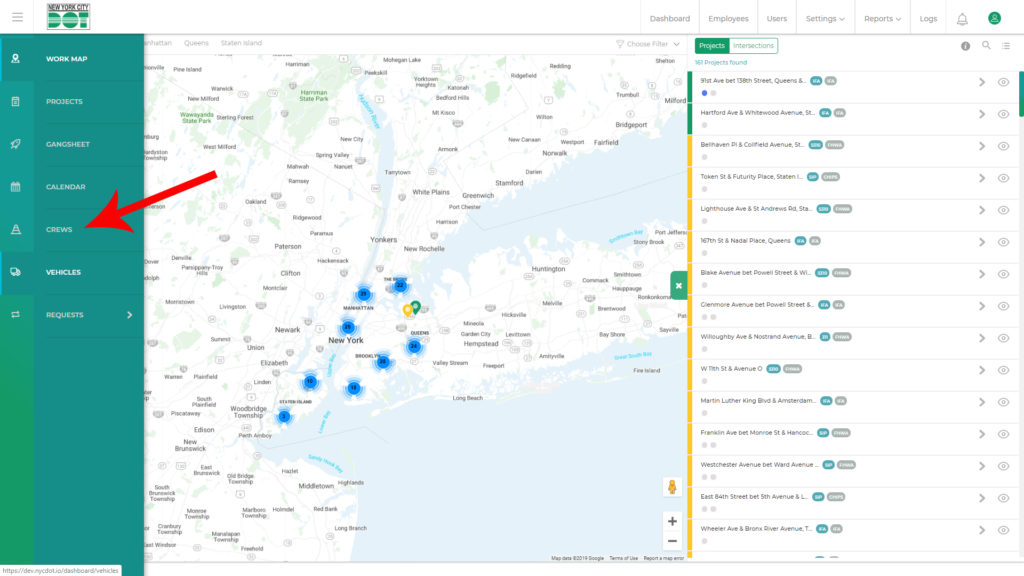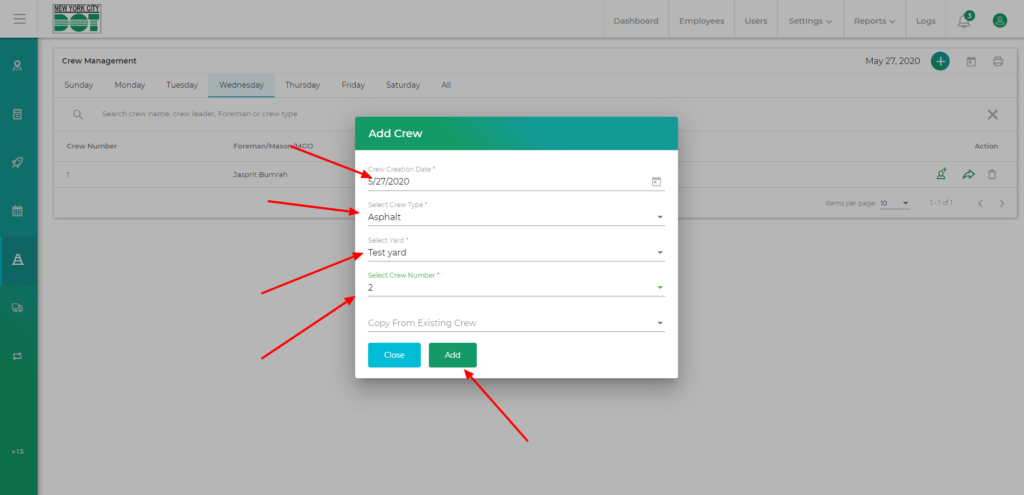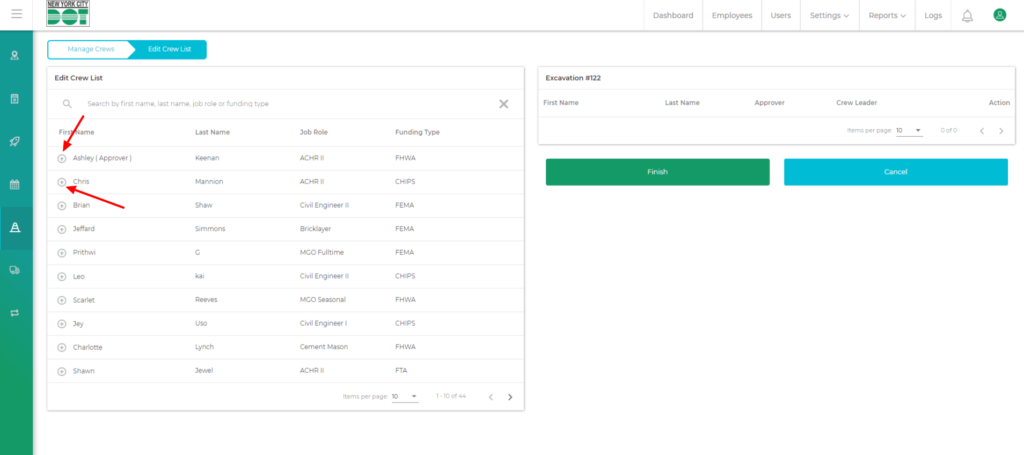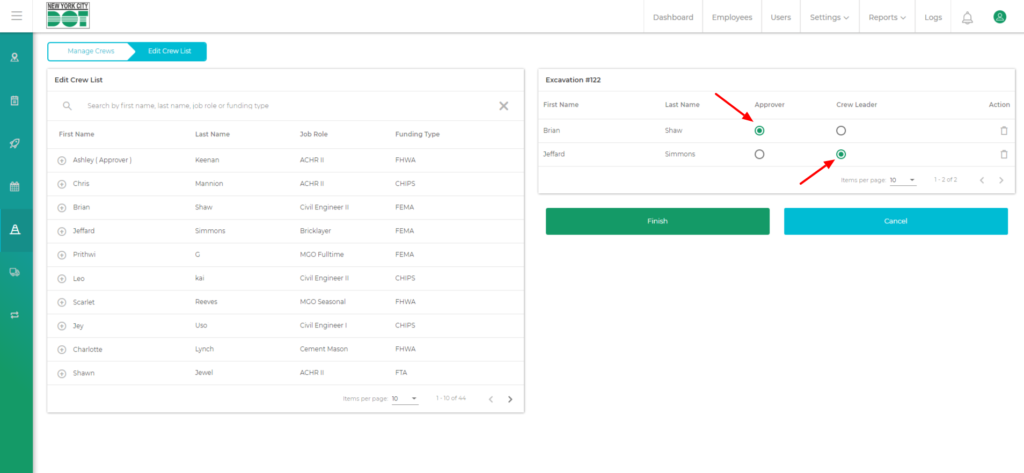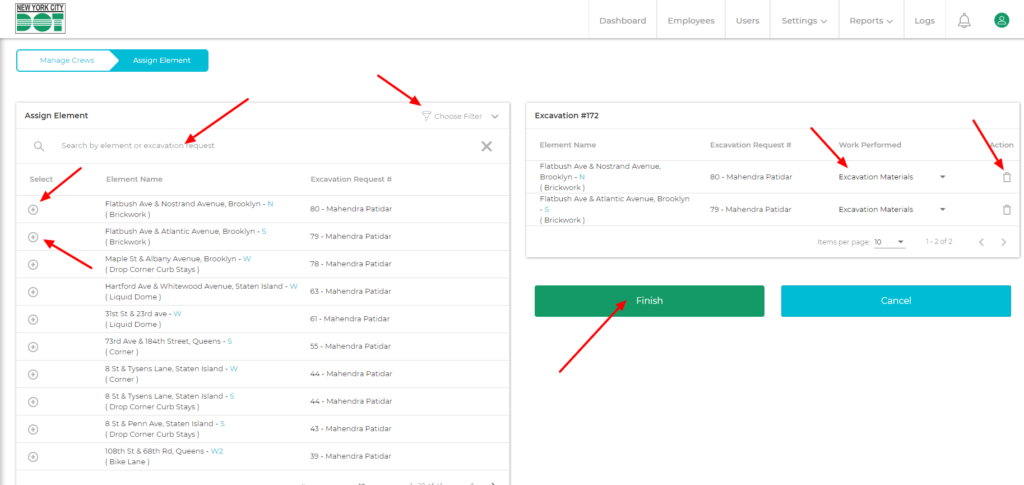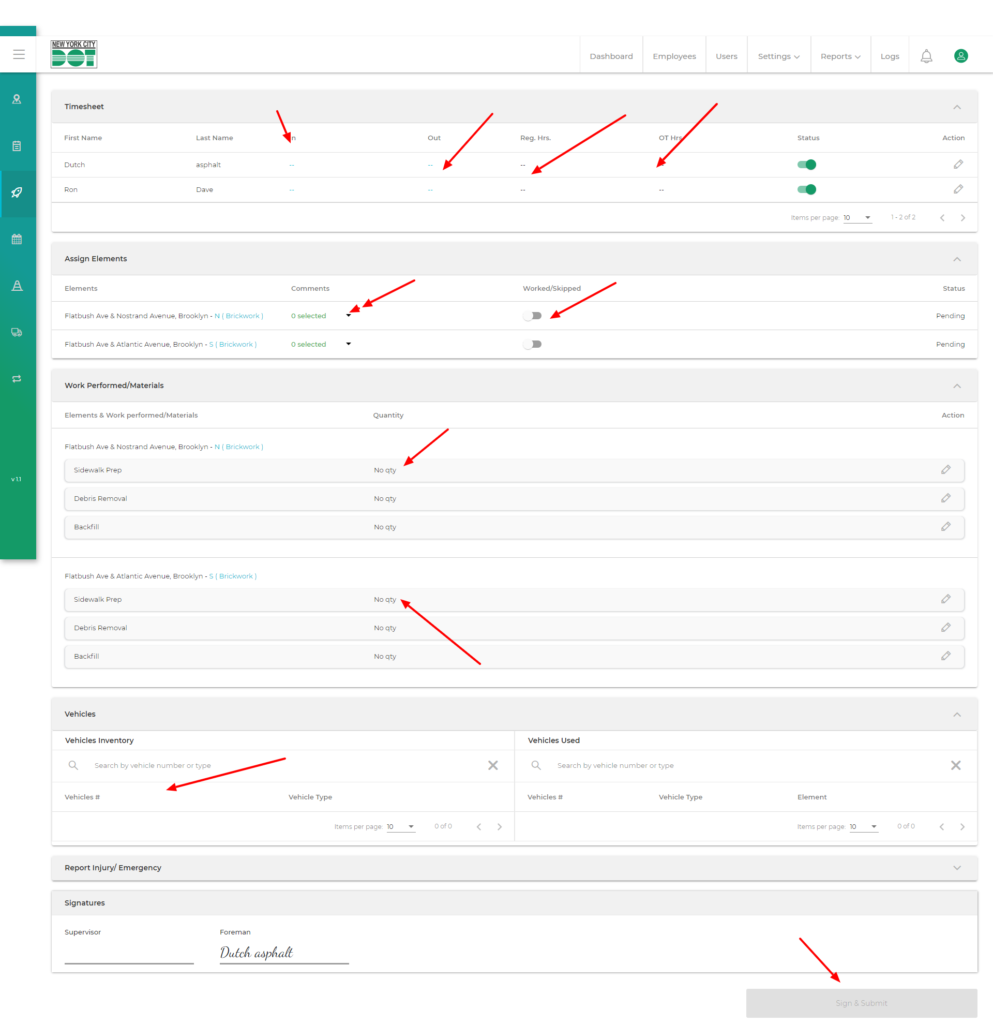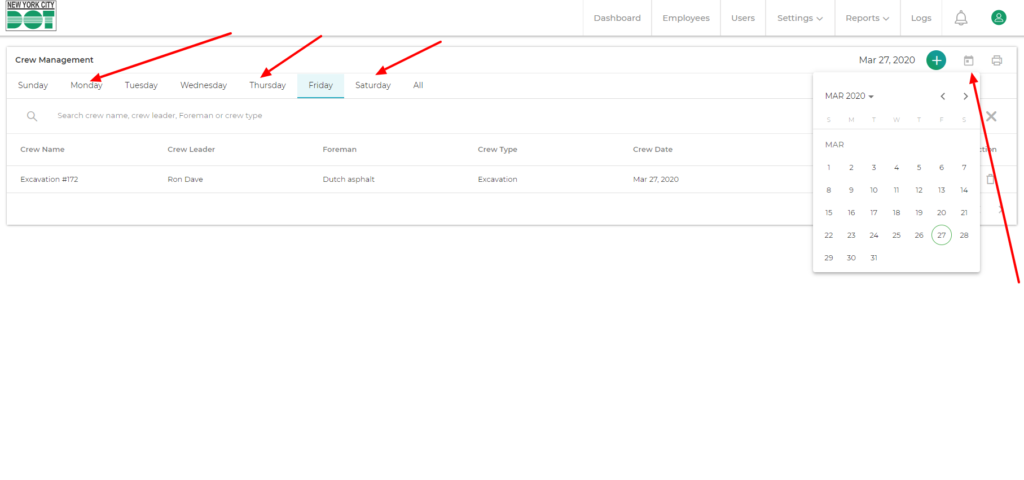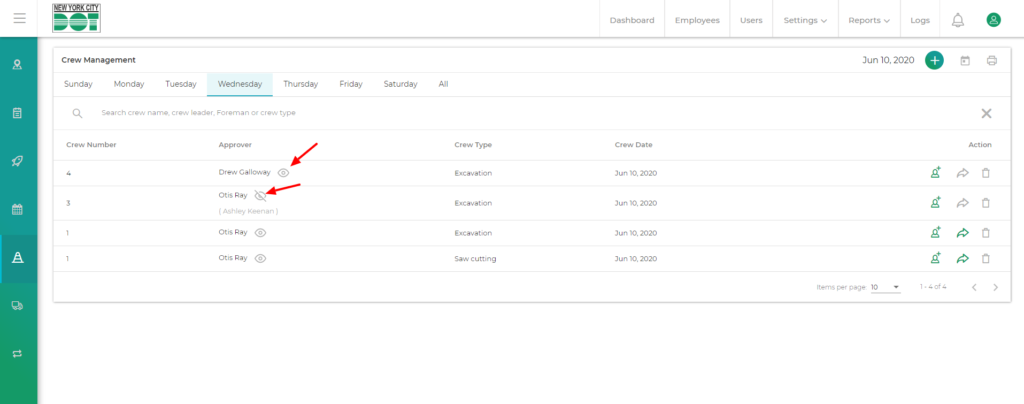Login to COM
- Go to https://com.nycdot.io
- Click on the blue-colored login button and follow the instructions.
Go to Crews
- Hover on the left menu and select Crews (See Figure 1).
- On crew management screen you will see crew listing day wise, by default the current day will be selected.
- Click on the top right add icon. (See Figure 2)
- You will see an add crew pop up.
- Select the date you want to create the crew for which would be a past date. Select crew type and yard along with the crew number. Skip the copy from the existing crew dropdown, if you do not want to copy that crew from an existing created crew. (See Figure 3)
- Then click on add.
- You will be taken to the assign crew members screen where you can assign your desired members for your crew. (See figure 4)
- Click on the plus icons by each member name to assign those members and then click on finish.
- As soon as you click on the finish button, you will be taken to the assign elements screen.
- You can use the filter or search for your desired element to assign it by clicking on the plus sign by each element.
- Once you have selected elements you will have to select work performed for each element. (See figure 6)
- Once you assign the work performed for the selected element and click finish then you will be taken to that corresponding gangsheet.
- Fill up the gangsheet and submit it. Click here to see how if you are a framing user or a non framing user.
- Then you can come back to the crew screen and select the desired date using the calendar on the top right hand side to view the crew that you created just now. (See Figure 8)
- After you have finished, you will see the approver name in the gangsheet and crew management screen. Right by that, you will see a view icon. If you click on the view icon you will see all crew members inside that crew. (Figure 9)