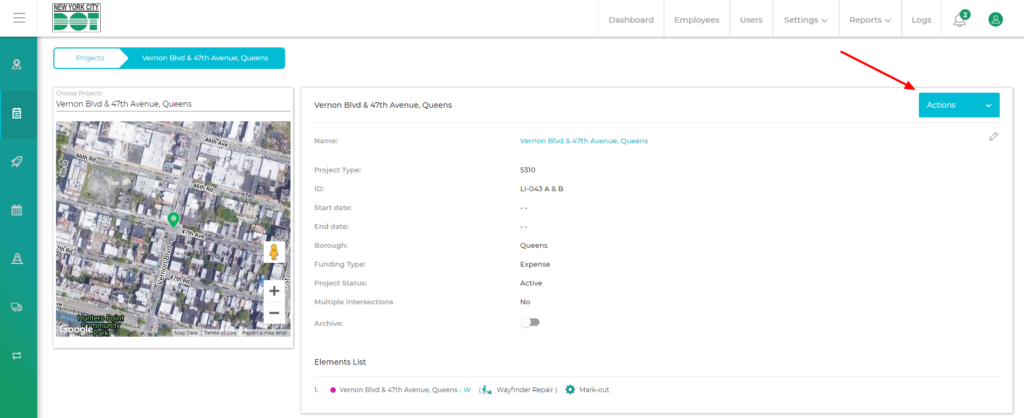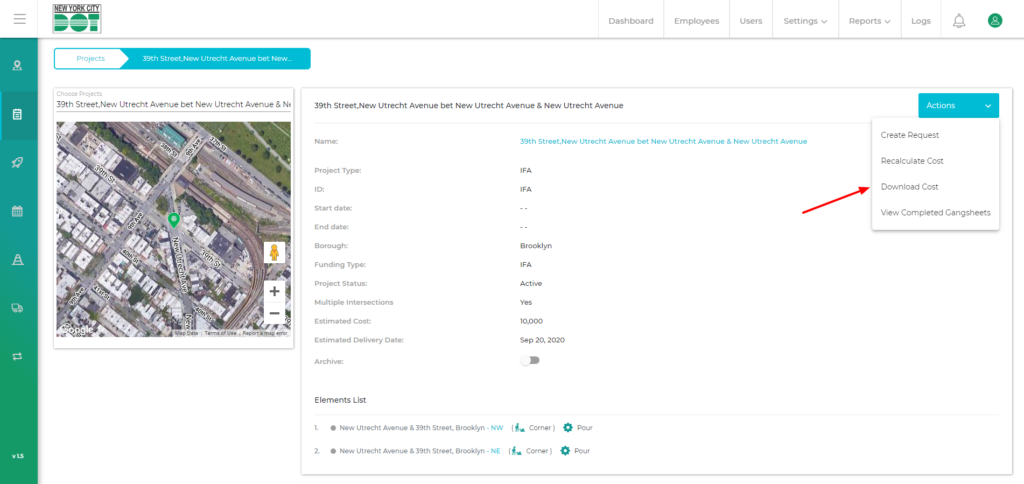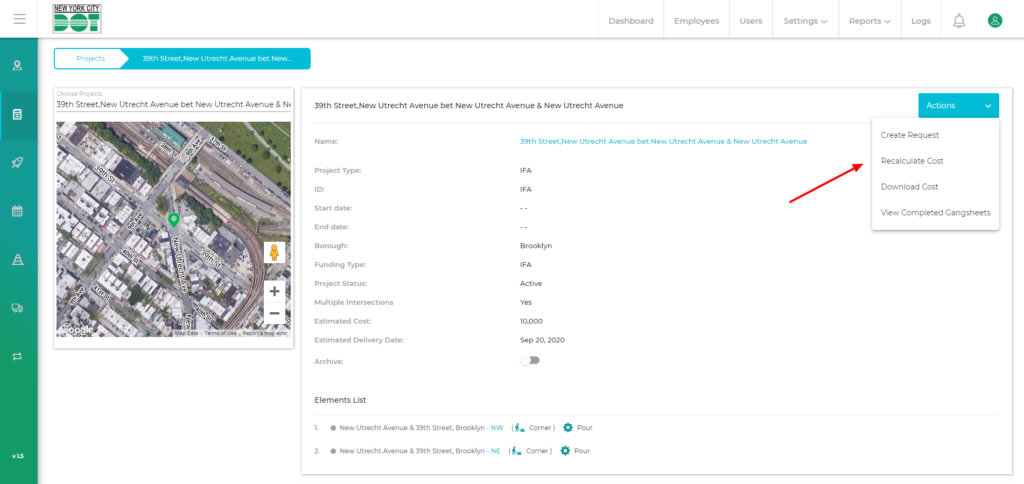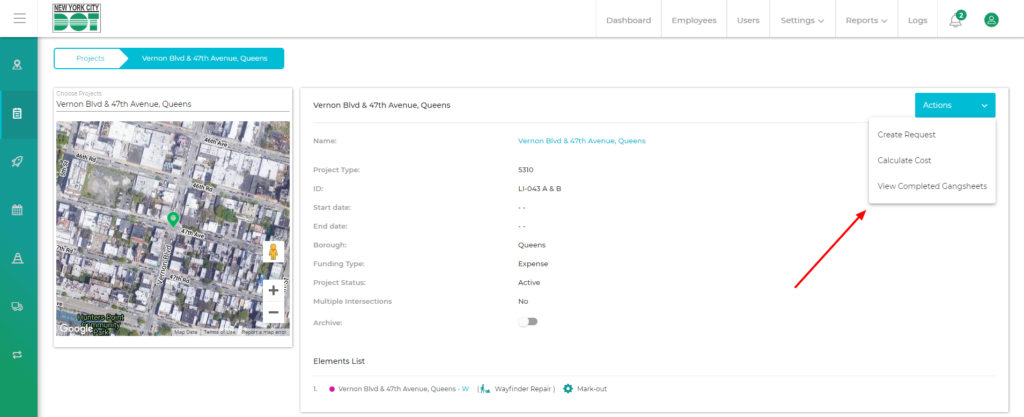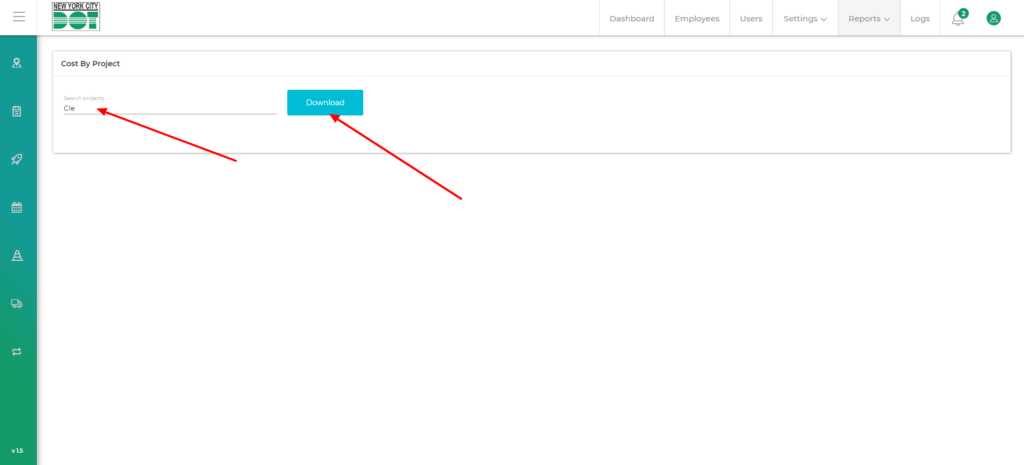Project Costing via the Project Profile Module
- Open the Project Module in COM and locate your project.
- Click the eye icon to open your project.
- You will see an “Action” button on the top right-hand side of the screen. (Figure 1)
- Click on the “Action” button and select “Download Cost” (Figure 2)
- Your cost sheet will be downloaded.
- If your project does not have any completed gangsheets then the cost sheet will not be available for downloaded. You will see the message “No Completed Gangsheets found”.
- To view all completed gangsheets, simply click the “Actions” button again and click “View Completed Gangsheets”. (Figure 4)
- If you have made changes in the settings module, then run a project, then while downloading the cost sheet, use the “Recalculate Cost” button instead of the “Download Cost” button. (Figure 3)
- You will have your updated or recalculated cost sheet downloaded.
Project Costing via the Reports Profile Module
- Go to Reports -> Costing from the top menu.
- Type in your desired project name. (Figure 5)
- You will see matching projects populated within the dropdown.
- Select a project.
- Click download. (Figure 5)
- The cost sheet for the selected project will be downloaded.