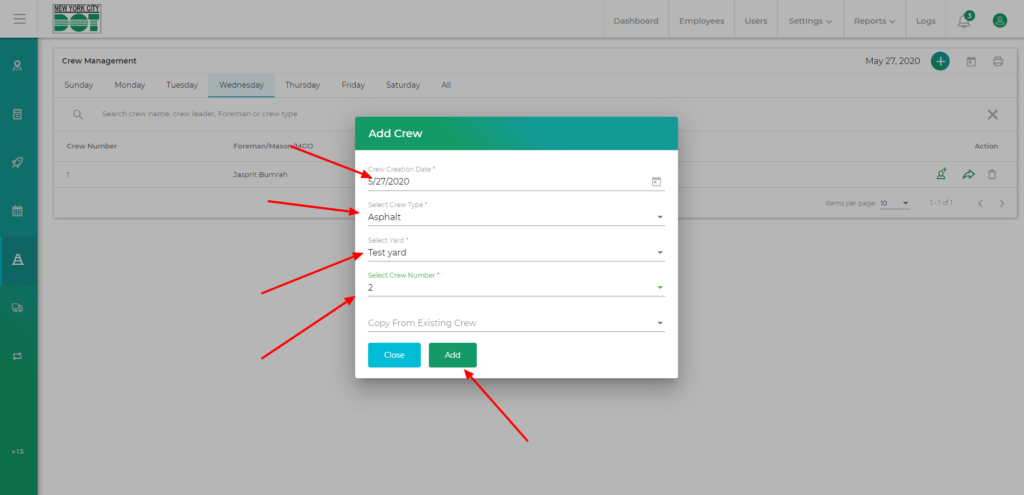Login to COM
- Go to https://com.nycdot.io
- Click on the blue-colored login button and follow the instructions.
Go to Crews
- Hover on the left menu and select Crews (see Figure 1).
- On the Crew Management screen, you will see crews listed by day. The current day will be selected by default.
- Click on the top right add icon.
- You will see an ‘Add Crew’ pop up (see Figure 3).
- To view how to create a crew, click here.
- Select any crew from the dropdown list of all previously created crews. You will be able to see the name and the number of the crew leader in the parenthesis and crew members in the tooltip. (See Figure 4)
- Once you select any crew from the list of existing crews and click the add button, a new crew with the same members will be created and you will be automatically redirected to assign elements screen.
- You will also notice that the ‘Assign Members’ icon is green. This means that the newly created crew has the same members as the one from where you have copied this crew. You can change the membership configuration by clicking on the ‘Assign Members’ icon.