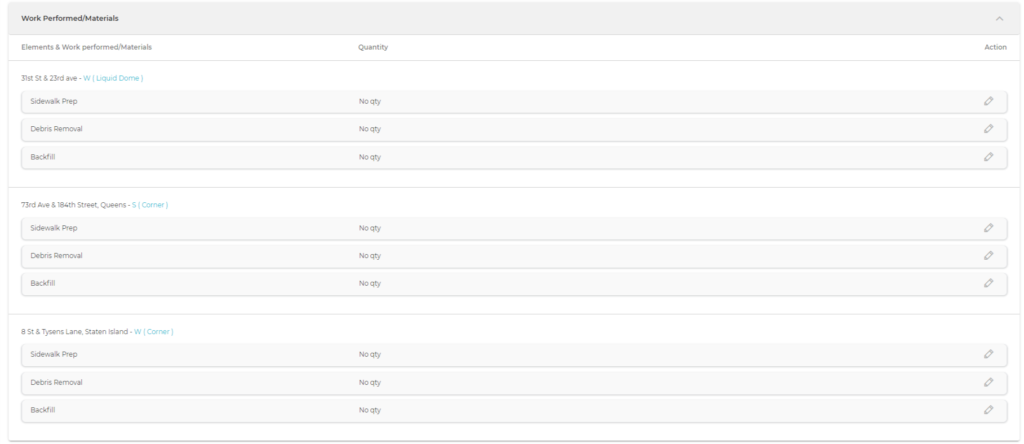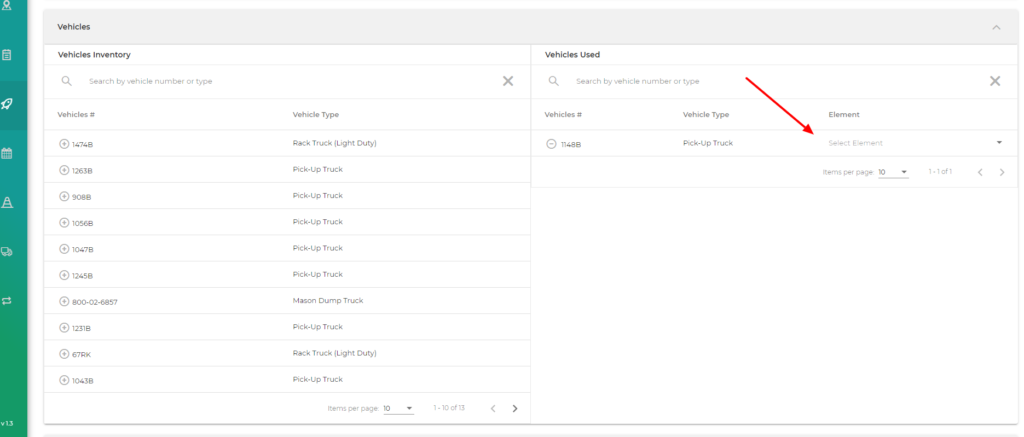Login to COM
- Go to https://com.nycdot.io
- Click on the blue-colored login button and follow the instructions.
Go to Gangsheets
- Go to Gangsheet.
- The user can search for the desired Gangsheet that he wants to view from the top search bar or locate it from the list of Gangsheets.
- Click on the row for your choice of the gangsheet to view the Gangsheet details.
- From the Timesheet table, the user can update the in, out time and regular, overtime hours of the Crew members by clicking on the pencil icon under the action column or by clicking on the time fields. The user will get an Edit Member Details popup, where he can enter the required information. (See Figure 1)
- If needed the non-Framing user can toggle the worked/skipped button. The user can also select multiple comments from the comments dropdown. (See Figure 2)
- If the status is “Stage Completed” or “Stage and element Completed” then he cannot toggle the worked/skipped button. Also if the worked/skipped button is already toggled on by the Approver from the iPad app, then the non-Framing user cannot change the status from the respective request module. If he wants to change the status then he will have to toggle the worked/skipped status button off.
- Next from the Worked Performed/Materials table, the user can edit the quantity of each element by clicking on the right-side pencil icon or the quantity field and then saving it. (See Figure 3)
- From the Vehicles table, the user can add Vehicles Used from the Vehicles Inventory by clicking on the circular Add icon or remove Vehicles Used. For each vehicle Used, the user will have to select the Elements from the Elements dropdown. (See Figure 4)
- The user can also enter a description for any injury that was reported and click the Submit Injury button.
- The signature table will contain the pre-populated signatures of the Supervisor and the Foreman. If you login with an operational supervisor then you will see his signature there. But if you login with any other user type and open a gangsheet then the operational Supervisor signature field will remain empty if it is not submitted. If it is submitted then, even if you login with any user type which is not an Operational Supervisor, the signature field for the Operational supervisor will show the signature of the Supervisor who submitted that gangsheet (See Figure 5)
- After everything, the user can click on the Sign & Submit button to submit the Gangsheet.
- If you reopen the gangsheet after submitting it for the first time, then the “Sign & Submit” button will say “Update Gangsheet”. (See Figure 6)