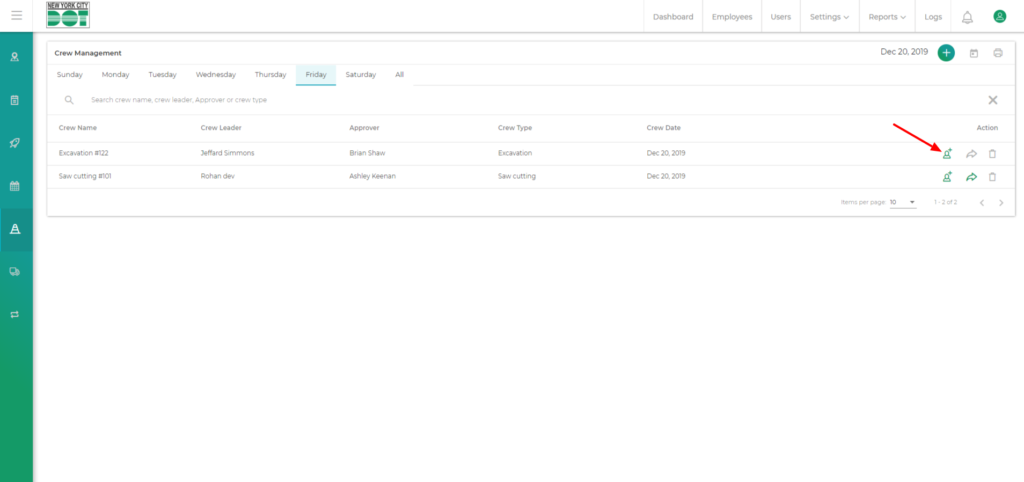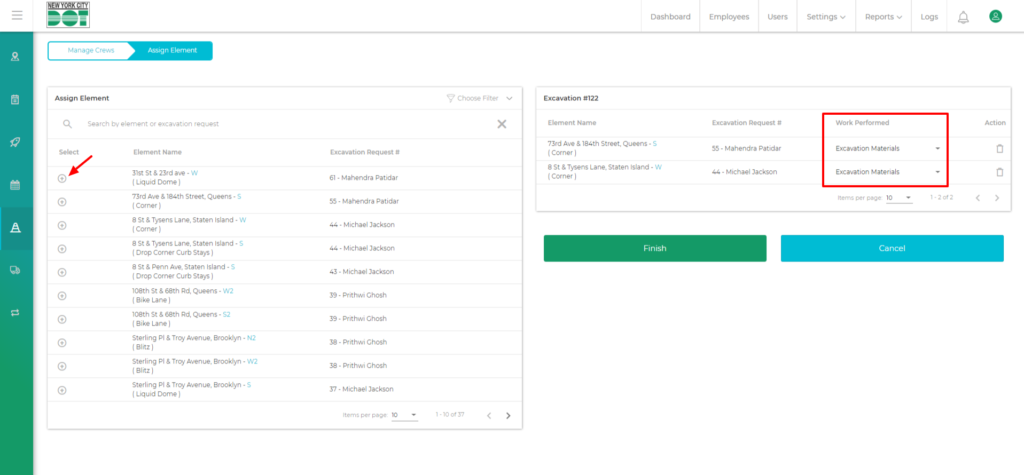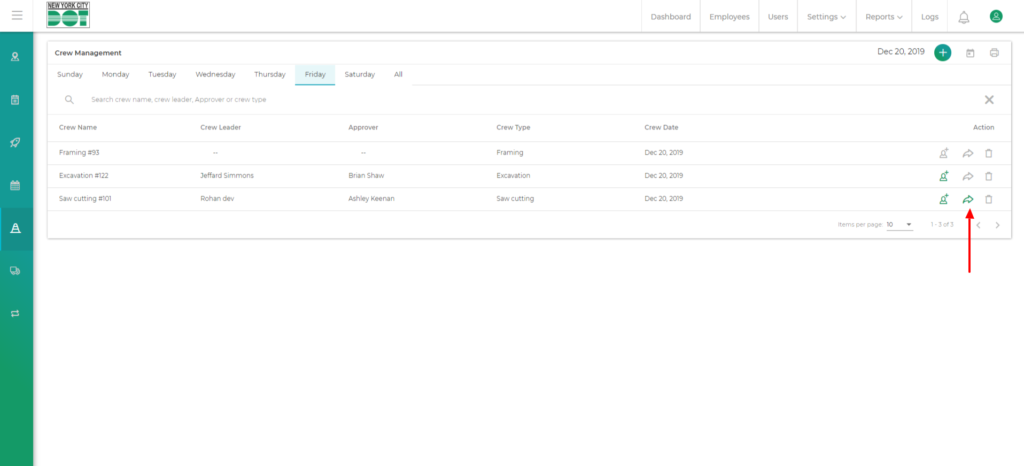Login to COM
- Go to https://com.nycdot.io
- Click on the blue-colored login button and follow the instructions.
Go to Crews
- Create a Crew. Click here to see how.
- After the addition of the crew members, the assign members icon on the action column will turn green. (See figure 1)
- Next, click on the Assign Element icon.
- You will be taken to the Assign Element screen. Here you will see a list of elements for which the desired stage has been toggled and a request is pending for those elements.
- Click on the circular add icon to assign that element to the crew. From the Work Performed dropdown, select work performed (See Figure 2).
- Click on the Finish button to assign elements successfully. After assigning the elements, the Add Element icon on the Crew Management screen will also turn green. (See Figure 3)