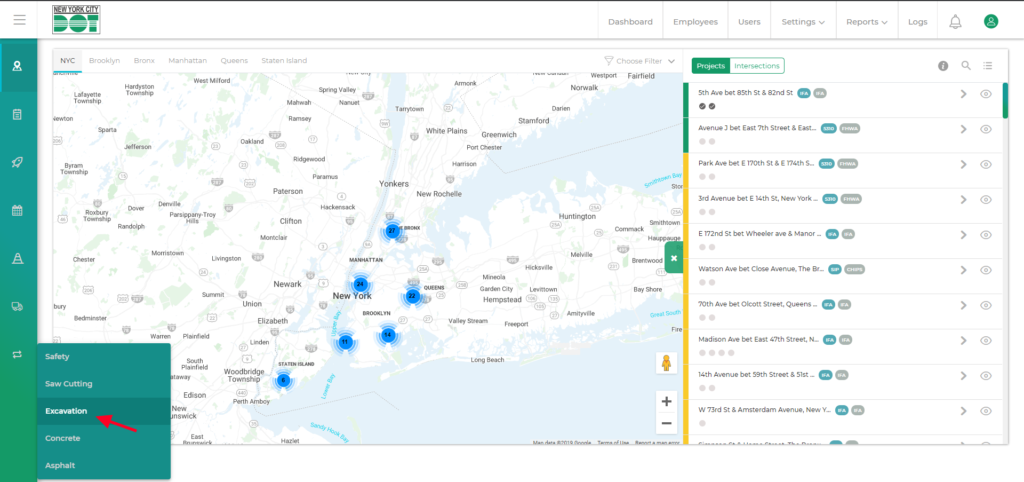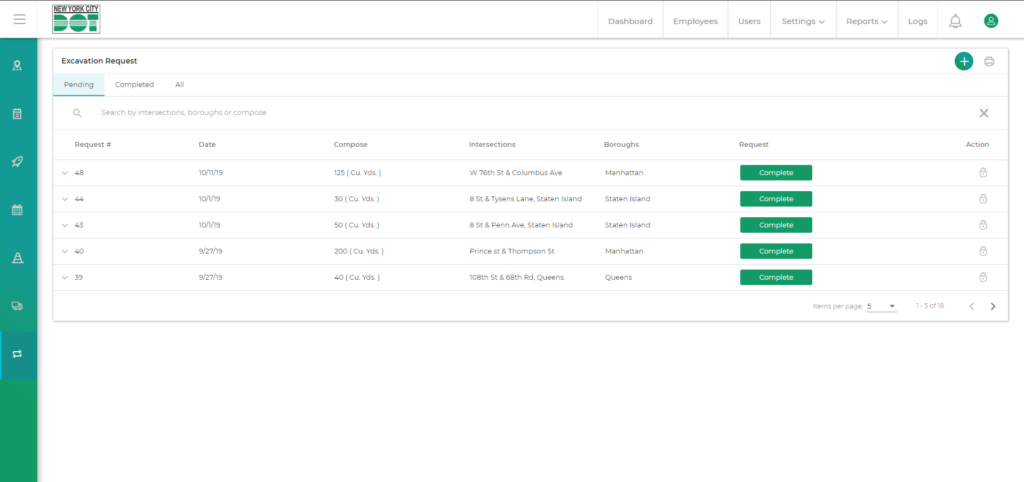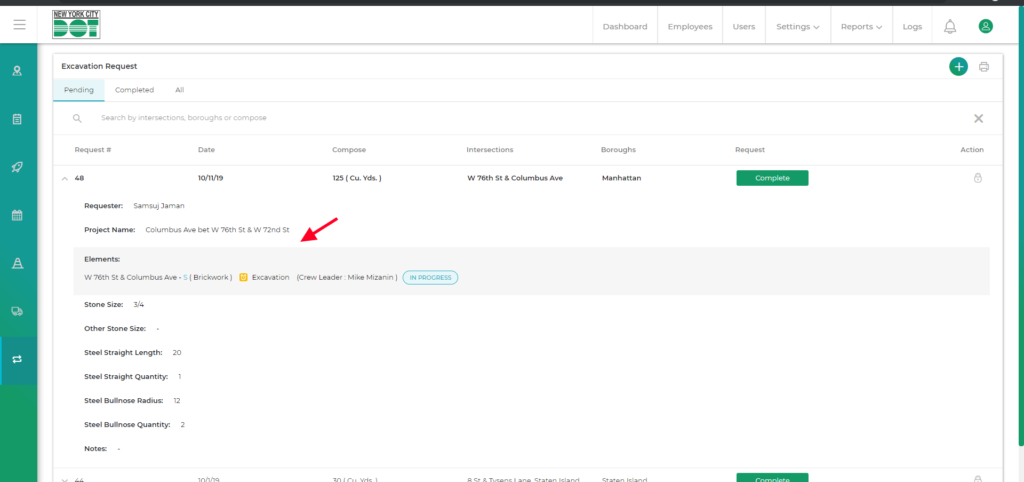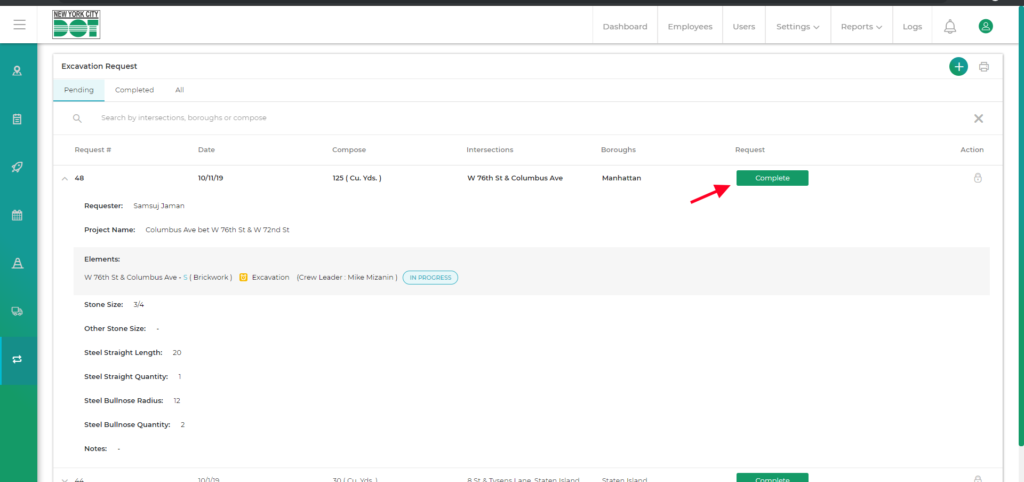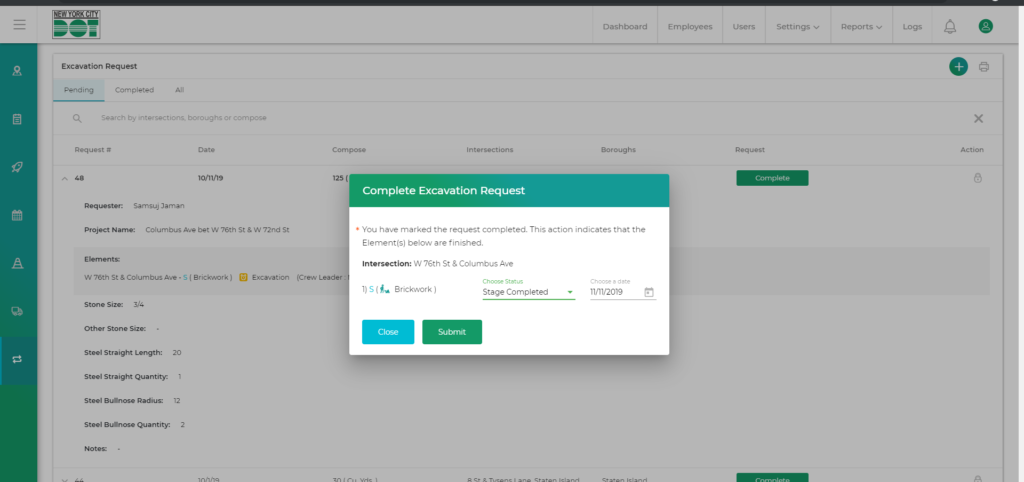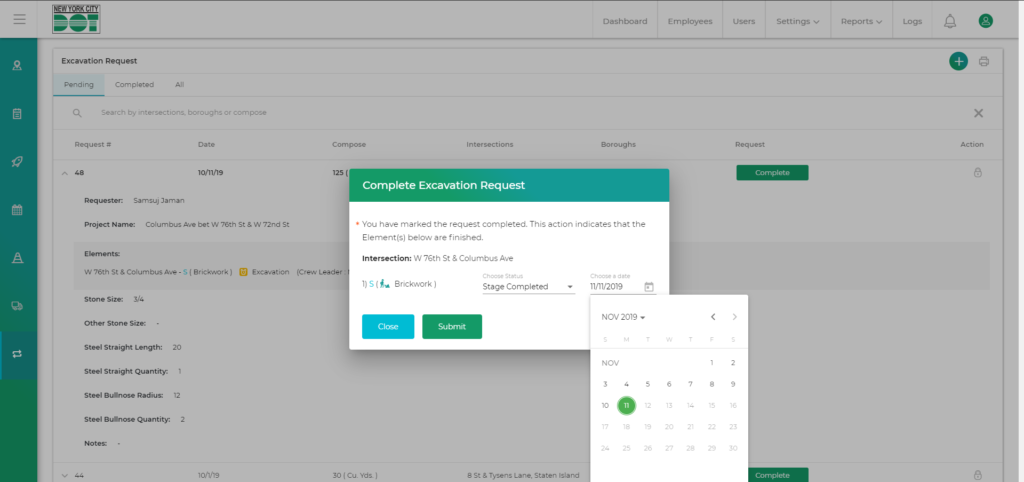Login to COM
Go to Requests
- Go to https://com.nycdot.io
- Click on the blue-colored login button and follow the instructions.
- First, create a excavation crew for the pending requested elements. Click here to view how.
- Then he will assign the elements to the crew. Click here to view how.
- Hover on the left menu and select Requests. Then, select Excavation (see Figure 1).
- You will be taken to the Excavation request screen (see Figure 2).
- On the Excavation request screen, click on any request number panel to open it.
- You will be able to see the list of elements related to that project. Besides each element, you will find the status of that element e.g. Pending, Stage Completed, etc (see Figure 3).
- You will also see a green Complete Request button for each panel (see Figure 4).
- Click on the Complete Request button to complete the Request.
- You will get a Complete Excavation Request popup (see Figure 5).
- In the popup, you will see the list of elements with their element types.
- Simply select the ‘Stage Completed’ option from the ‘Choose Status’ drop-down and the corresponding date. By default, the date is set to the present day (see Figure 6).
- Click the Submit button to complete the request.
- Once completed, you will be able to see the request under the ‘Completed’ tab on the Excavation Request screen.
- Then, if required he can create an operational supervisor gangsheet and complete and submit it.
- To view how to create an operational supervisor gangsheet, click here.
- To view how to submit an operational supervisor gangsheet, click here.