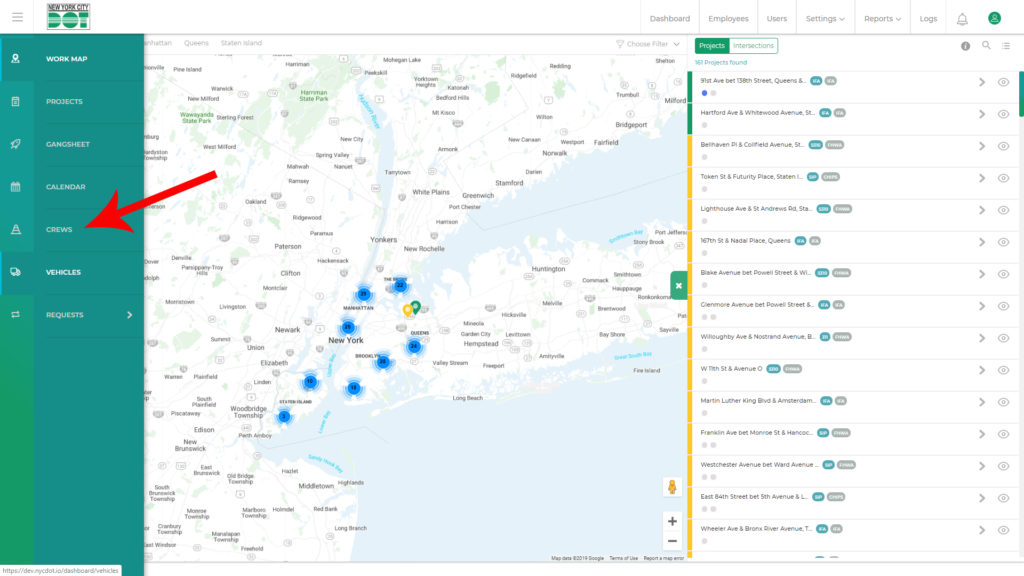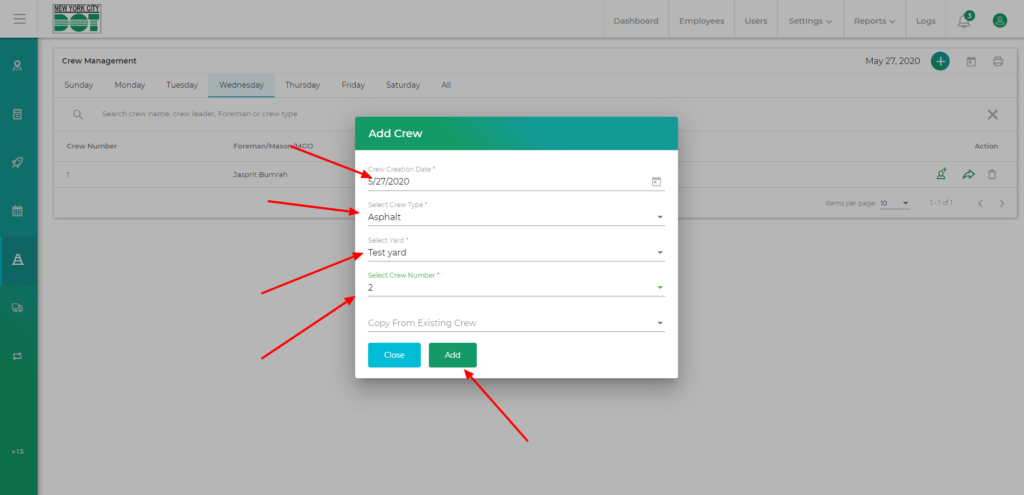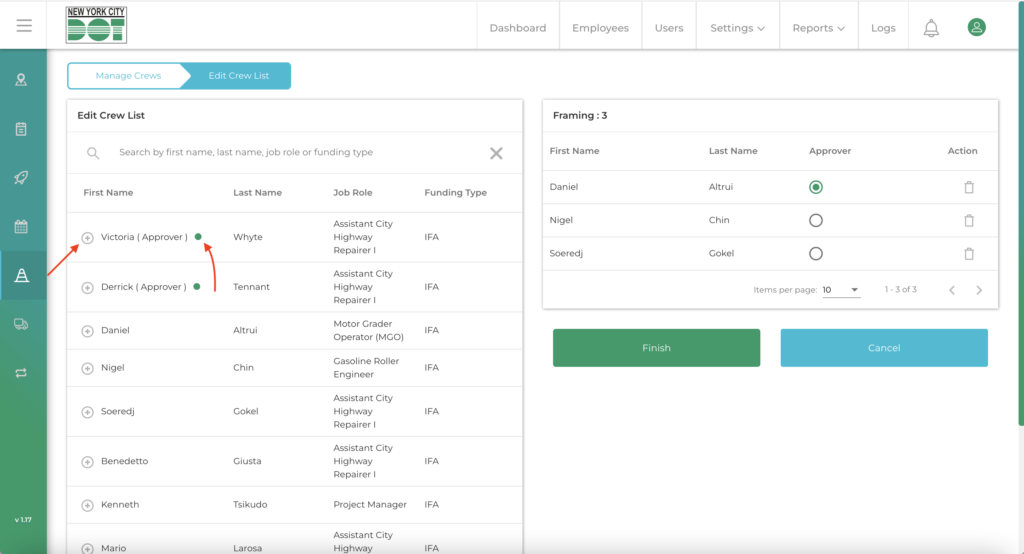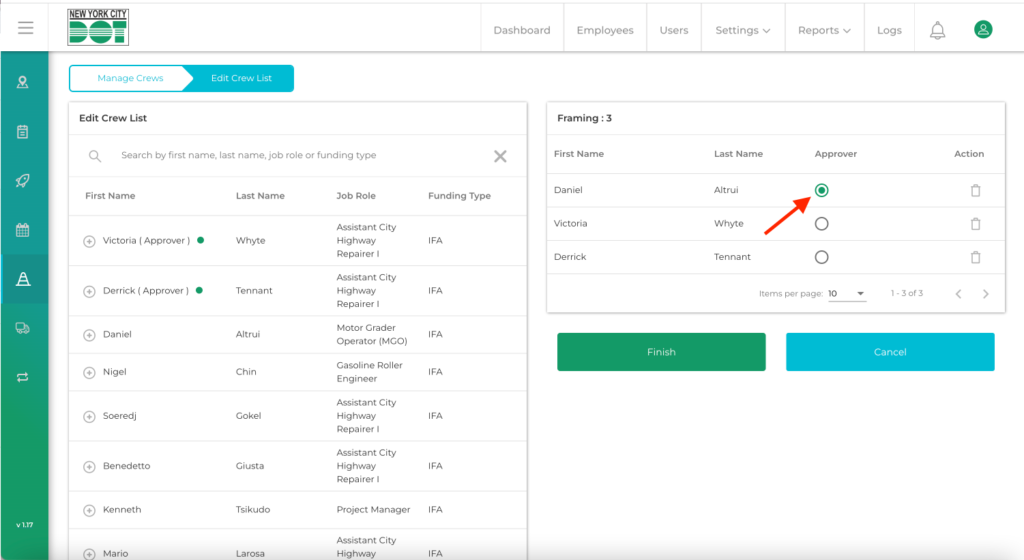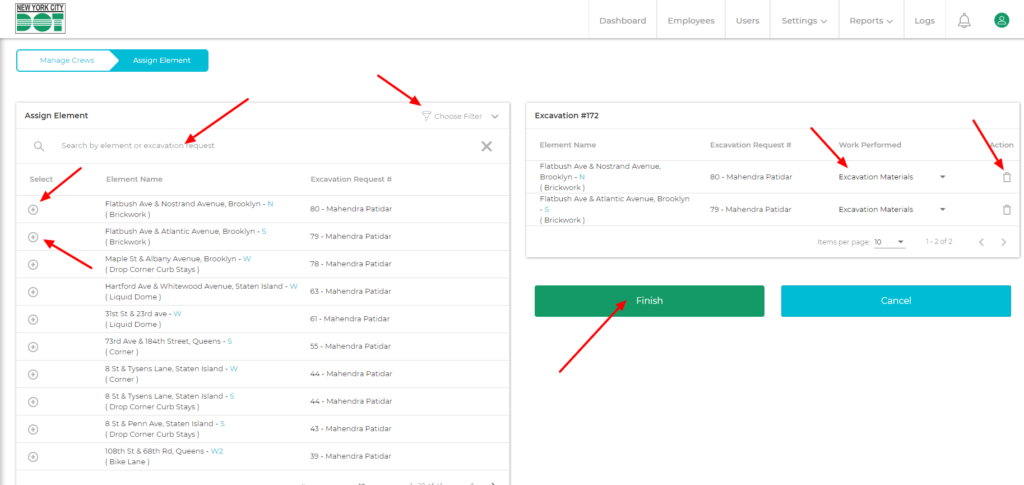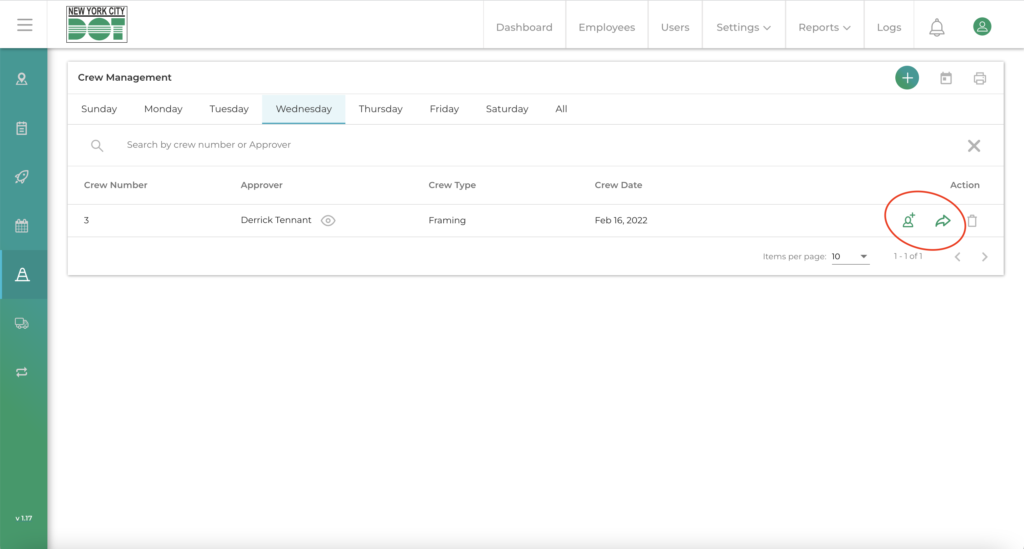Login to COM
- Go to https://com.nycdot.io
- Click Login and follow the instructions below.
Go to Crews
- Hover on the left menu and select Crews (See Figure 1).
- On crew management screen, crews are displayed for the current week- Sunday through Saturday. By default, crews for the current day will be shown.
- Click the Add icon. (See Figure 2) The Add Crew pop-up box will be displayed.
- Select the Crew Creation date. Then, select the Crew Type and Yard. Finally, select the Crew Number and click Add. Skip the ‘Copy from Existing Crew ‘ dropdown, if you do not want to copy the crew from an existing crew. (See Figure 3)
- If you want to copy an existing crew, click the ‘Copy from Existing Crew’ dropdown to see existing crews according to the selected crew type. The Approver will be shown along with each existing crew. The role of the Approver is to submit the gang sheet via the iPad COM App. Once the existing crew is selected, click Add. Skip to Step 12.
- A notification message will be displayed indicating that a new crew has been created.
- You will be taken to the Crew Assignment screen. On the left side, you will see a list of yard specific employees that can be added to your newly created crew.
- Click on the small add icon on the left of the Employee’s First Name to assign him/her to the newly created crew. You will also notice a GREEN BUBBLE on the right side of the First Name for various employees (See Figure 4). The GREEN BUBBLE indicates that the employee is labeled a Senior Employee. This designation is set within the Employee Profile Screen. Each Crew must include at least 1 employee designated as the Senior Employee. In the event that a crew is created without a Senior Employee, the following error message will be displayed: “Crew Error 102: Incorrect Crew Configuration”.
- Select the Approver (See Figure 5). As previously mentioned, the role of the Approver is to submit the gang sheet via the iPad COM App. An Approver can be assigned to multiple crews as long as they are designated as the Approver for each crew. If an Approver is assigned to a crew as a regular member, the following error will be displayed: “Approver cannot be assigned as a crew member”
- Click Finish.
- You will be taken to the Element Assignment screen to assign elements to your crew. (See Figure 6)
- Click on the plus icon to Add the Element and then Select the Work Performed from the drop-down menu (Except safety crew).
- Click Finish.
- You will be taken back to the Crew Management screen. You will notice that the assign member icon and assign element icon are green, indicating that the crew was successfully assigned crew members and elements. Grey icons indicate that the crew was created but no crew members or elements were assigned yet. (See Figure 7 )
- You can also create a crew for a past date. Click here to see how.