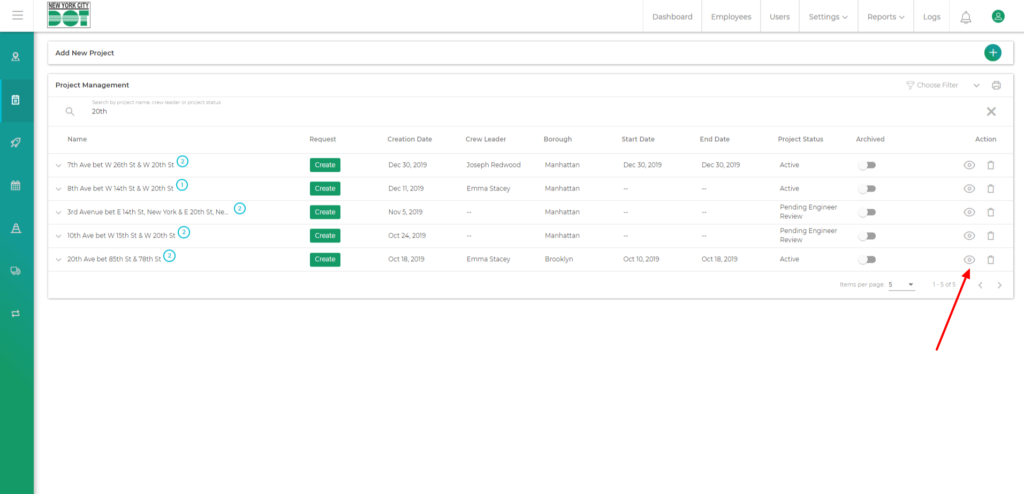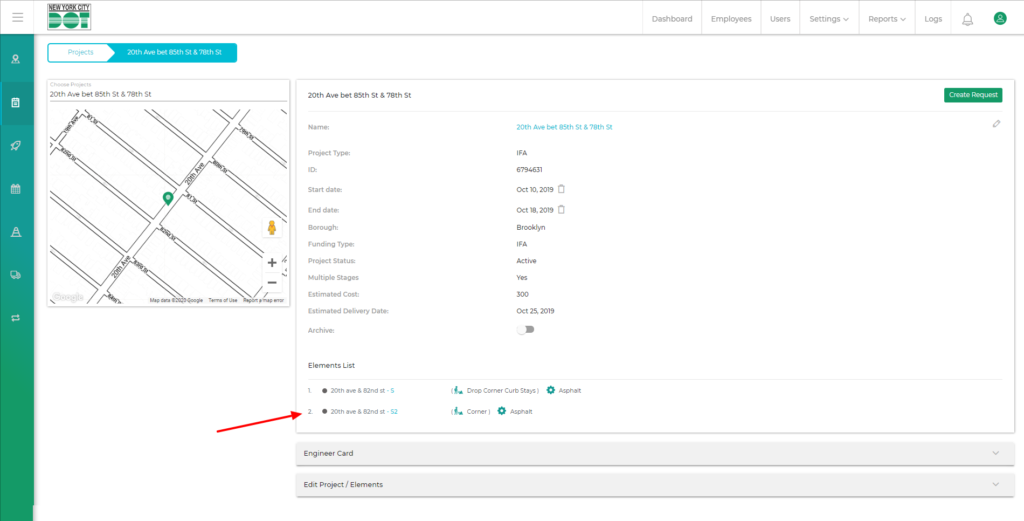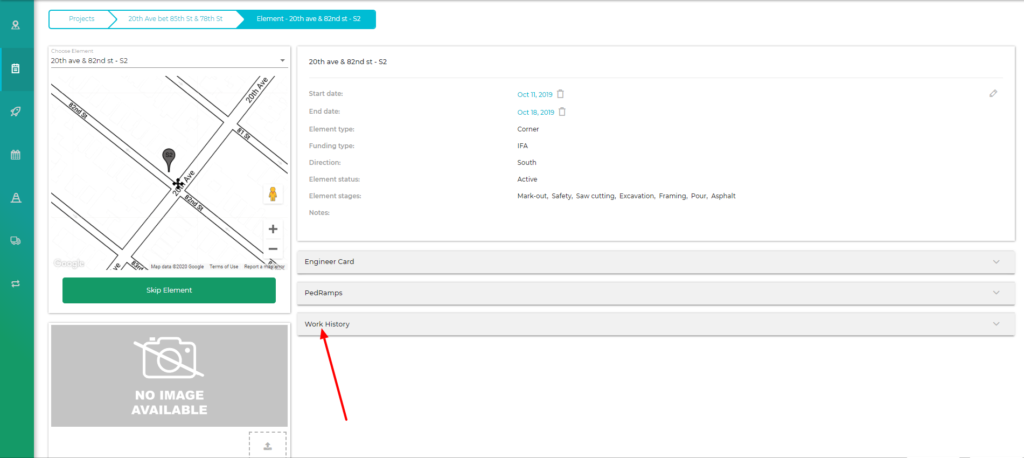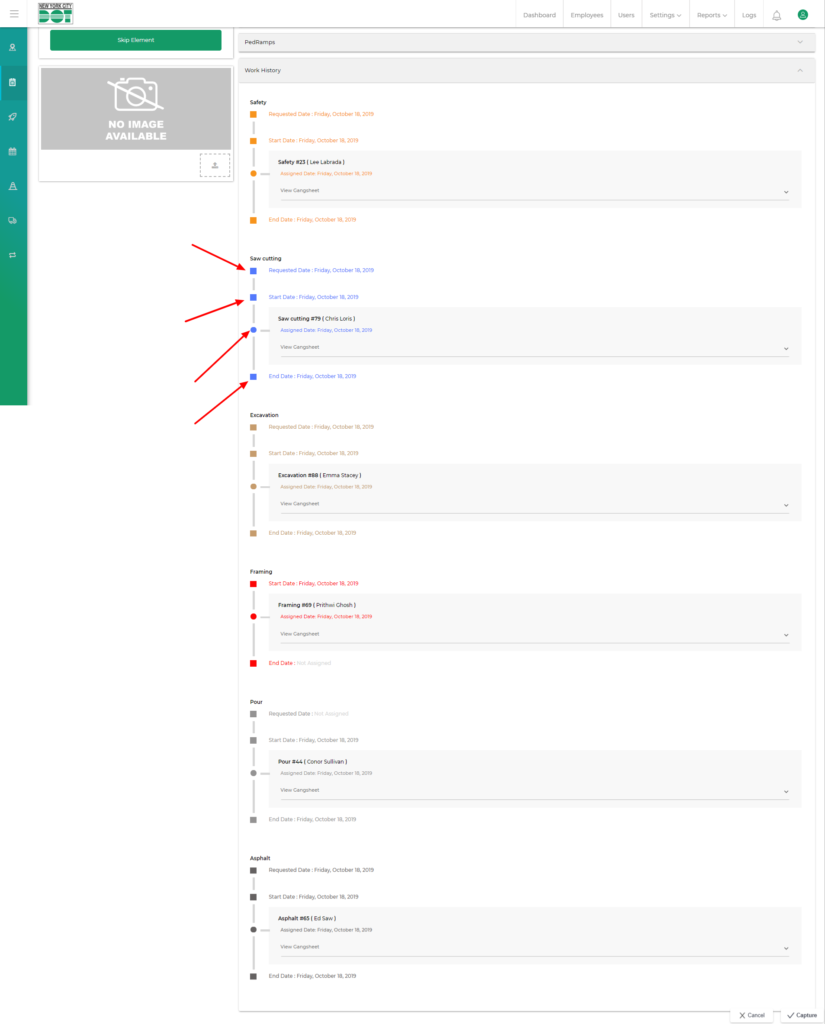Login to COM
- Go to https://com.nycdot.io
- Login with Email ID and Password.
Go to the desired element profile page
- Go to the project management screen and choose your desired projects.
- Click on the view icon. (See Figure 1)
- After entering the project profile page, click on the desired element name. (See Figure 2)
- Scroll down to the bottom of the page where you see the “Work History” tab.
- Click on the work history tab to view the work history of that element. (See Figure 3)
- Once you click the tab, you will be able to see all the stages that the element has gone through. (See Figure 4)
- This data will also include the requested date and time, crew assignment date and time for all particular stages and foreman, MGO or Mason names for each crew.
- You can also view the data from each of the gangsheets. If you want to view the gangsheets for each of the crews you can use the “More” button.
- The requested date represents the date of the day when that respective request was made for the element.
- The start date represents the date of the day when that element was assigned to the crew for the first time.
- The assigned date for each crew represents the date in which that element was assigned to that specific crew.
- The end date represents the date when that stage was ended or completed.