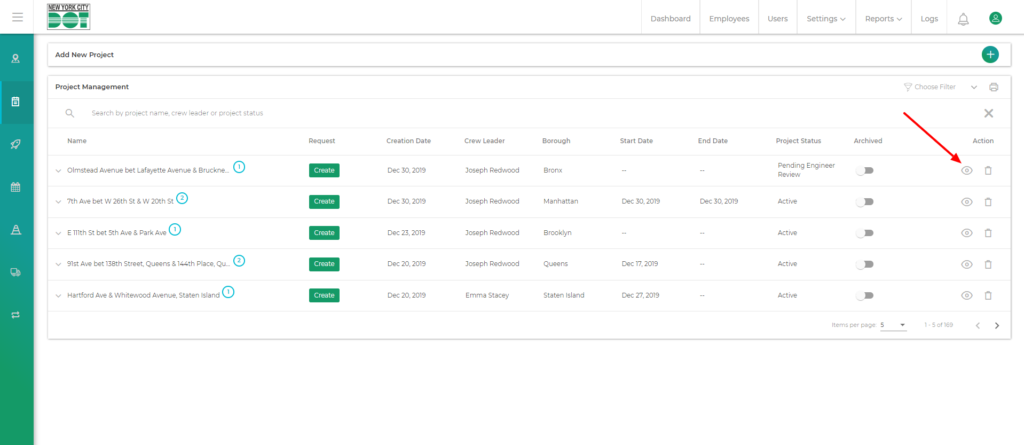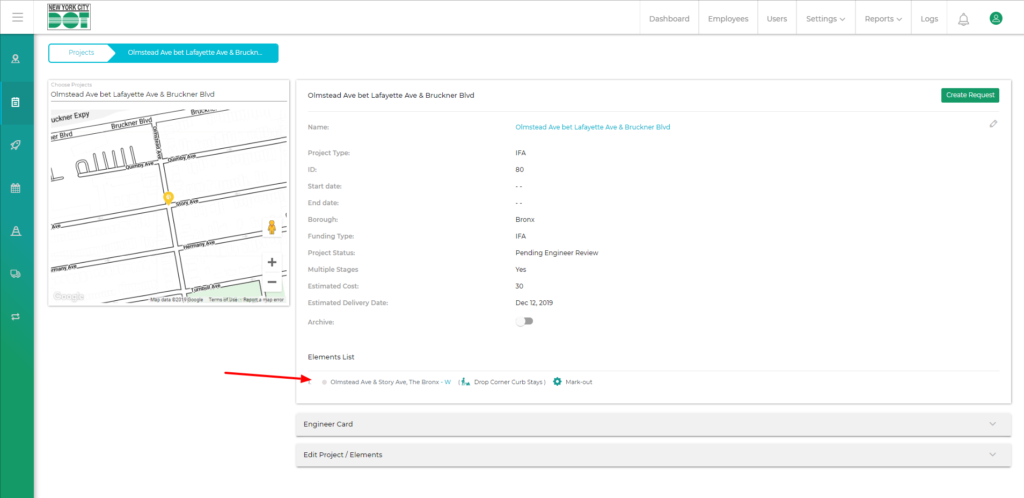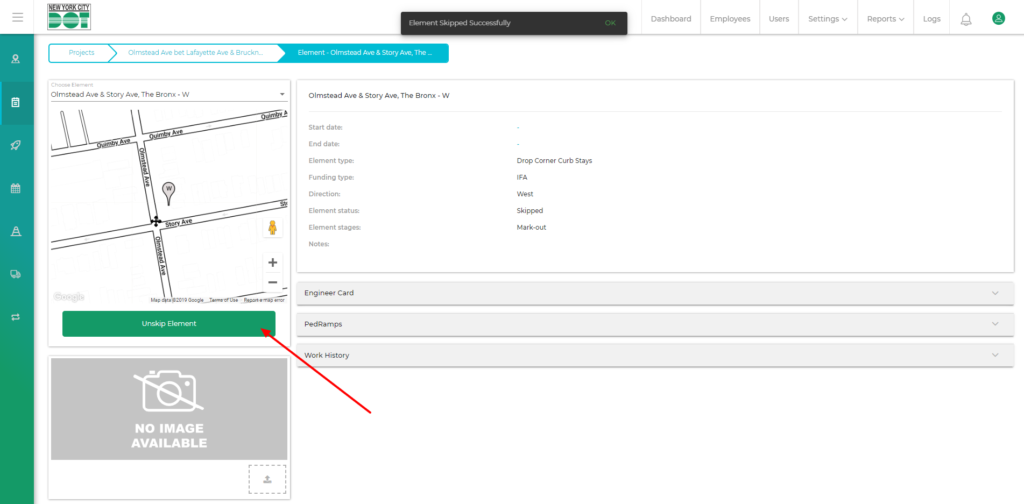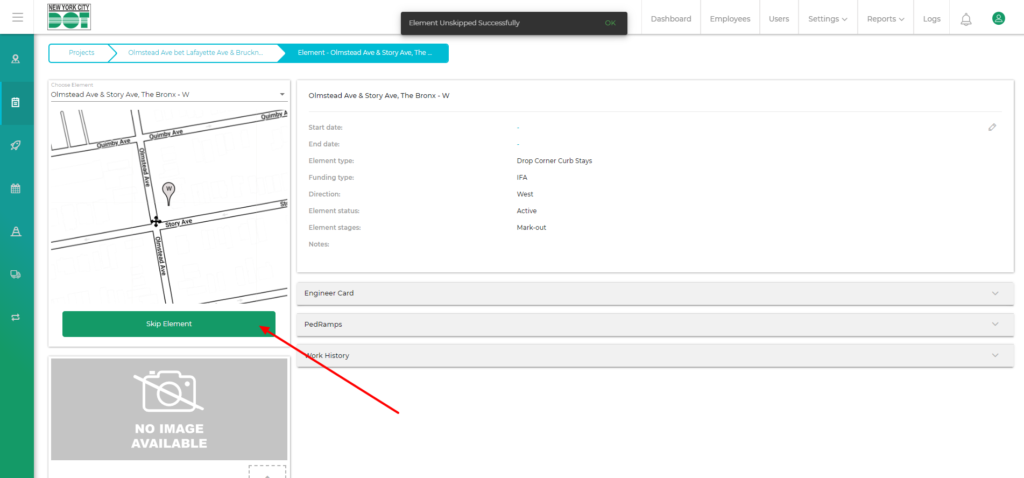Login to COM
- Go to https://com.nycdot.io
- Login with Employee ID and Password.
Go to the Project profile page for any project
- Hover on the left menu and select projects.
- Click on the view icon for your desired project. (See Figure 1)
- Enter the element inside that project which you want to skip. (See Figure 2)
- On the left-hand side just below the mini-map you will see a “Skip element” button.
- Click the button and you will receive a snack bar message saying ” Element skipped Successfully”. (See Figure 3)
- The same button will now say “Unskip Element”
- Click on that same button to Un-skip the element.
- Click the button and you will receive a snack bar message saying ” Element unskipped Successfully”. (See Figure 4)