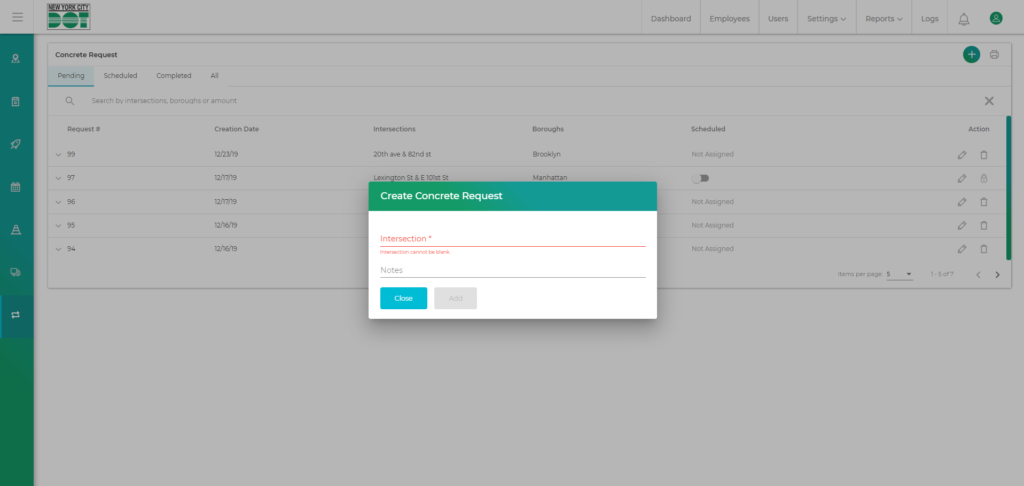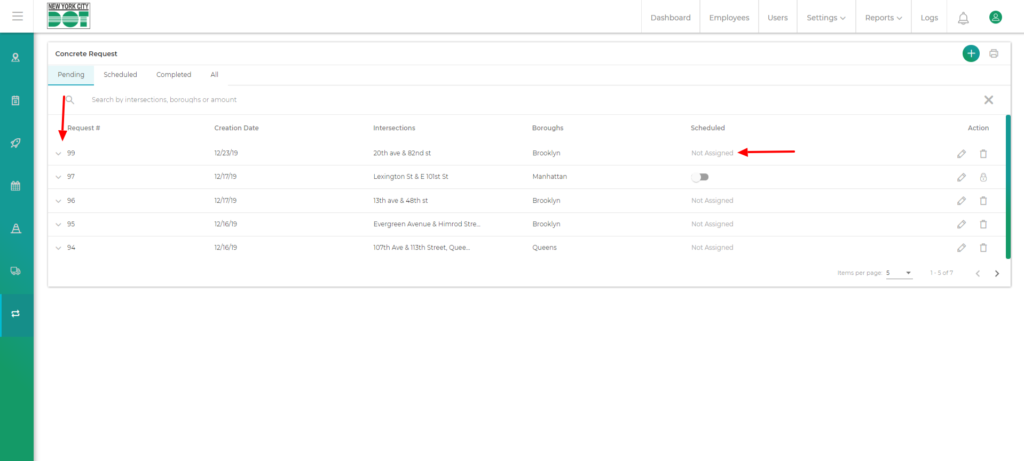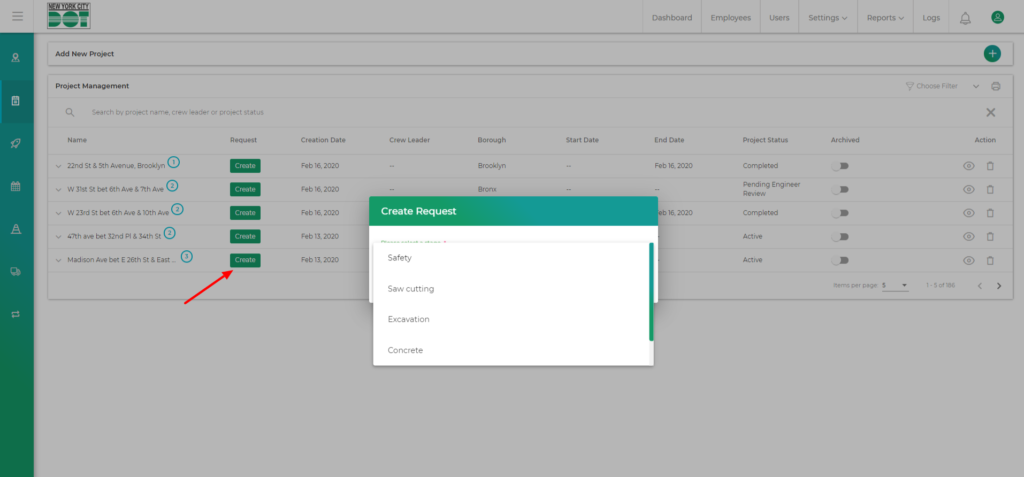Login to COM
- Go to https://com.nycdot.io
- Click on the blue-colored login button and follow the instructions.
Go to Requests
- Hover on the left menu and select Requests. Then, select Concrete. (See Figure 1)
- On the Concrete request screen, click on the top right circular green add icon. (See Figure 2)
- The ‘Add Concrete Request’ popup will be displayed. (See Figure 3)
- Select the amount, type of concrete, delivery date, intersection, and elements.
- Click on the Add button to add the request.
- You will be able to view your concrete request under the Pending tab with a “Not Assigned” status. (See Figure 4)
Submit a concrete request from project management
- Hover on the left menu and select projects.
- Click on the create button to add new request. (See Figure 5)
- From the drop-down select concrete and then provide the necessary data (Intersections, elements and other data) and click on add. (See Figure 6)
- New request will be created successfully.