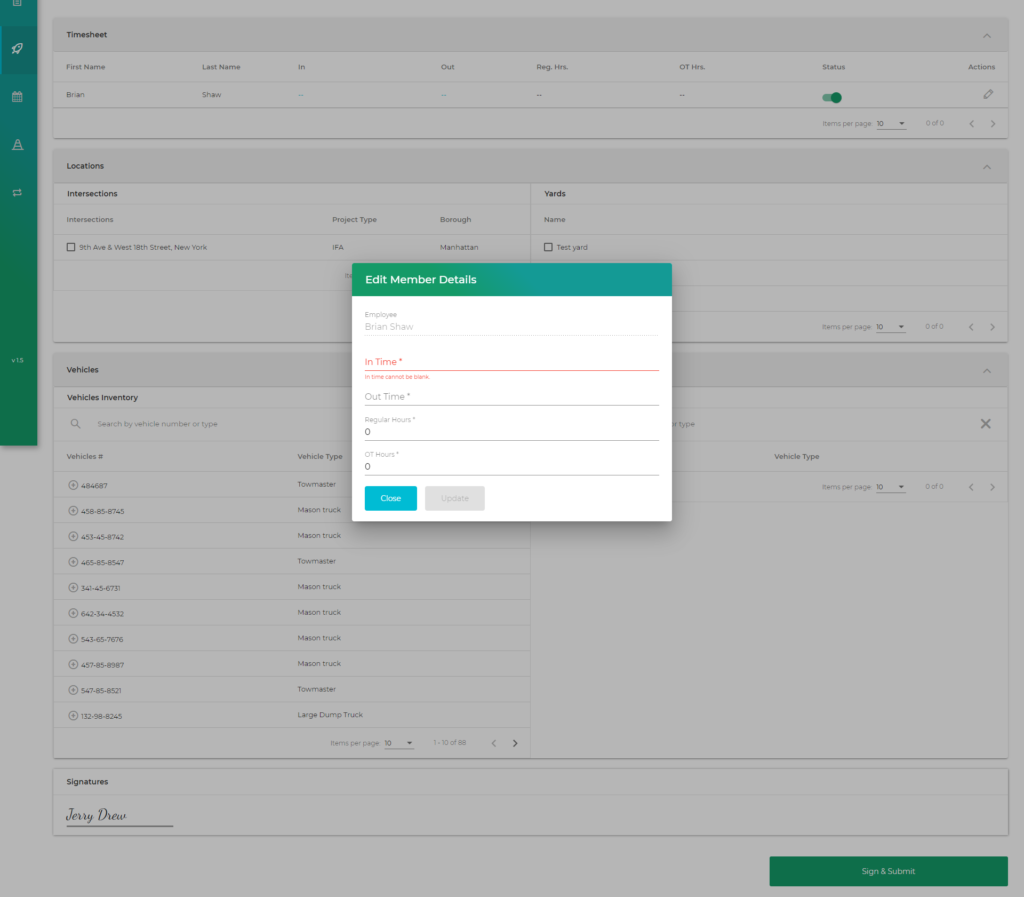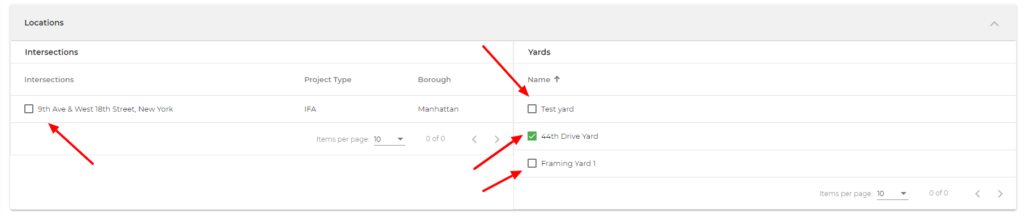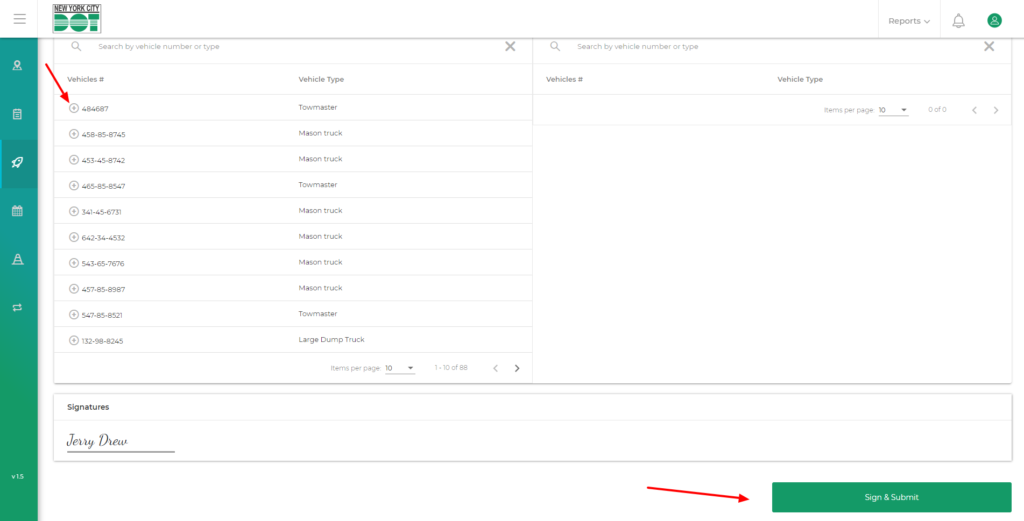Login to COM
- Go to https://com.nycdot.io
- Login with Email ID and Password.
Go to Gangsheets
- From the Timesheet table, the user can update his own in, out time and regular, overtime hours for the places that he had physically visited, by clicking on the pencil icon under the action column. The user will get an Edit Member Details popup, where he can enter the required information. (See Figure 1)
- From the Locations table, the user can select the Intersections and Yards from the table list. (See Figure 2)
- The user can select the Vehicles Used from the Vehicles Inventory, and click the Submit Vehicles button. (See Figure 3)
- At last, he can click the Sign & Submit button.