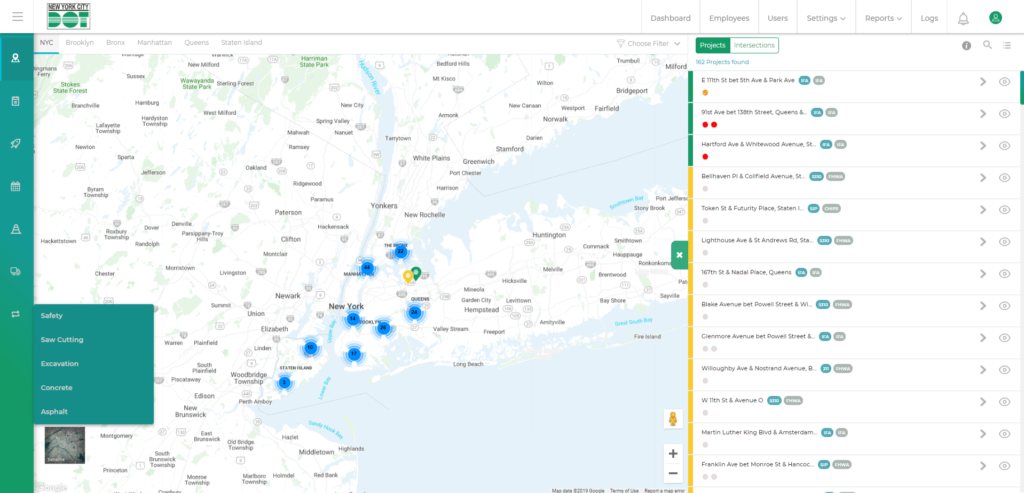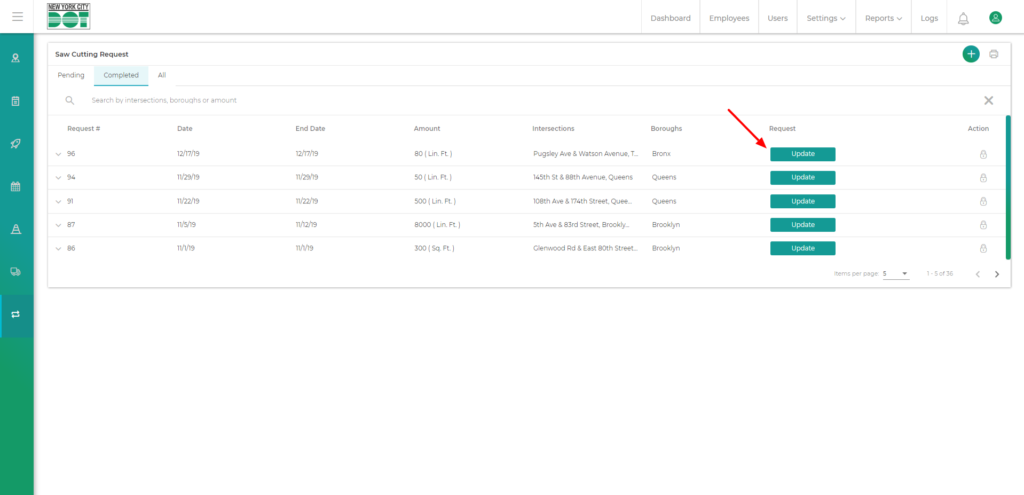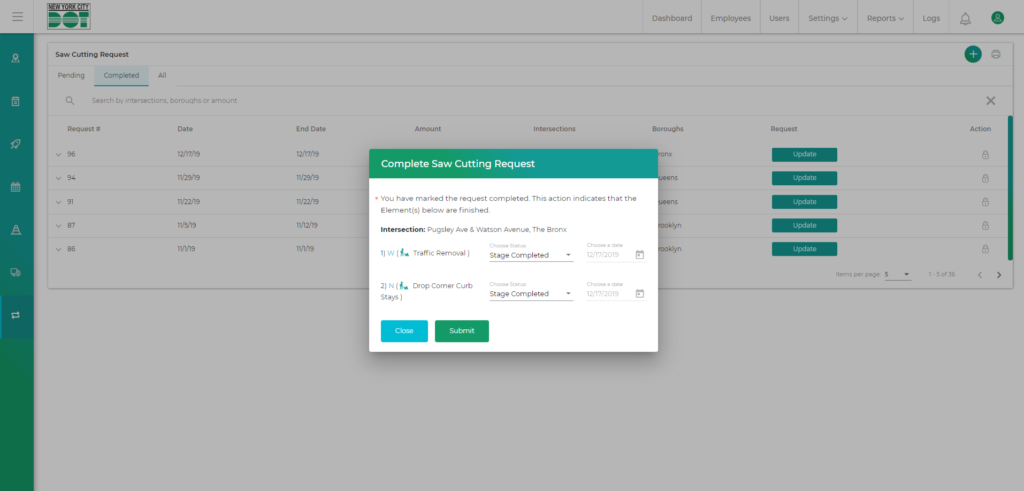Go to Requests
- Hover on the left menu and select Requests. Then, select the desired request module. (See Figure 1)
- You will be taken to the selected request screen.
- Click on the “Completed” tab and find the desired request.
- You will find the update button over there. (See Figure 2)
- Click on it and the “Update request” pop up would show up there.
- Change the status to “Pending” from “Stage completed” or “Stage or Element Completed”. (See Figure 3)
- Your request is now updated.