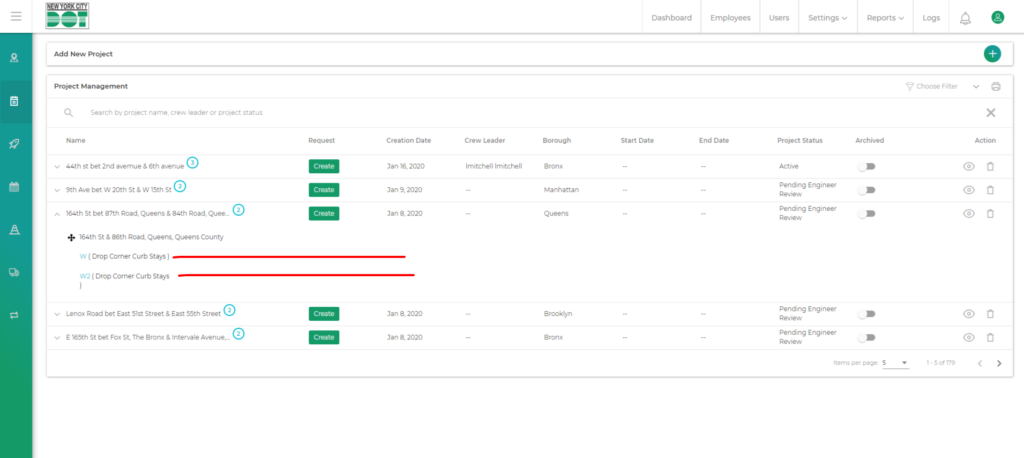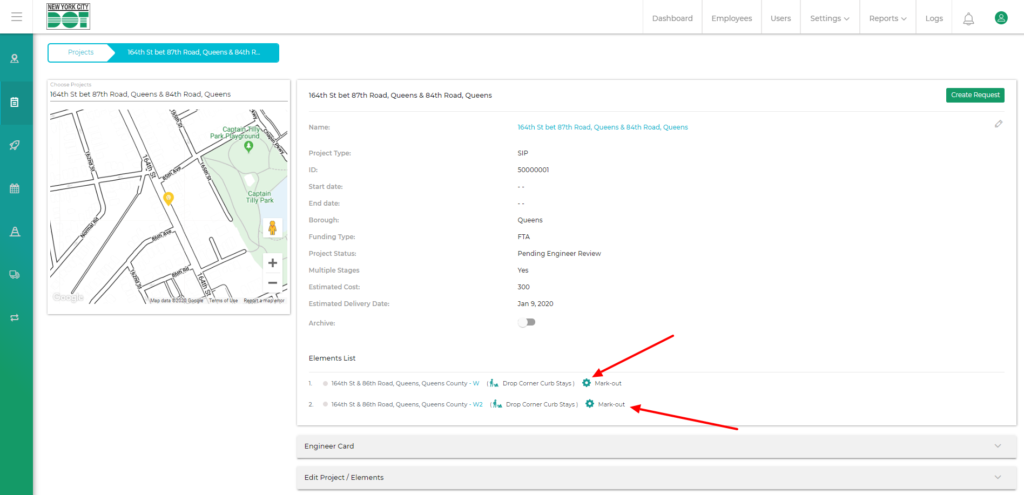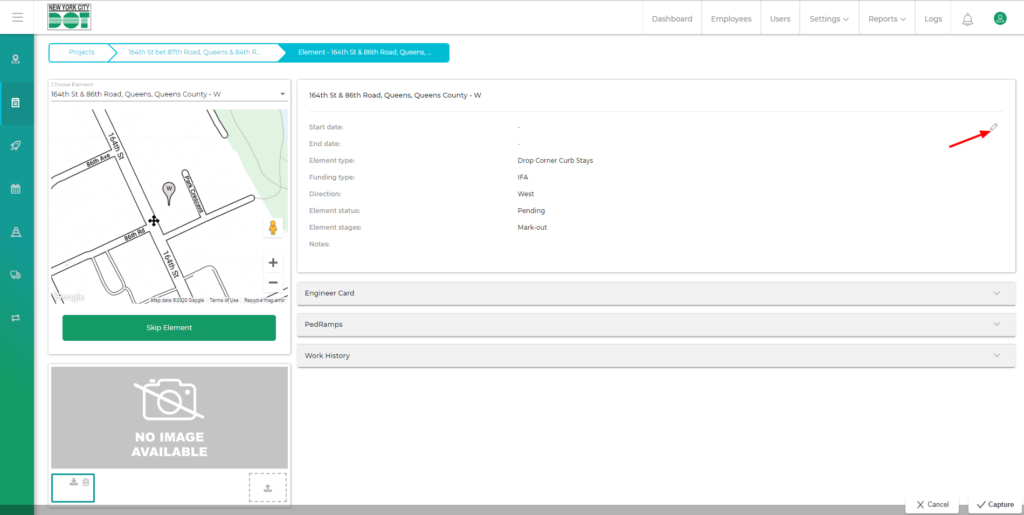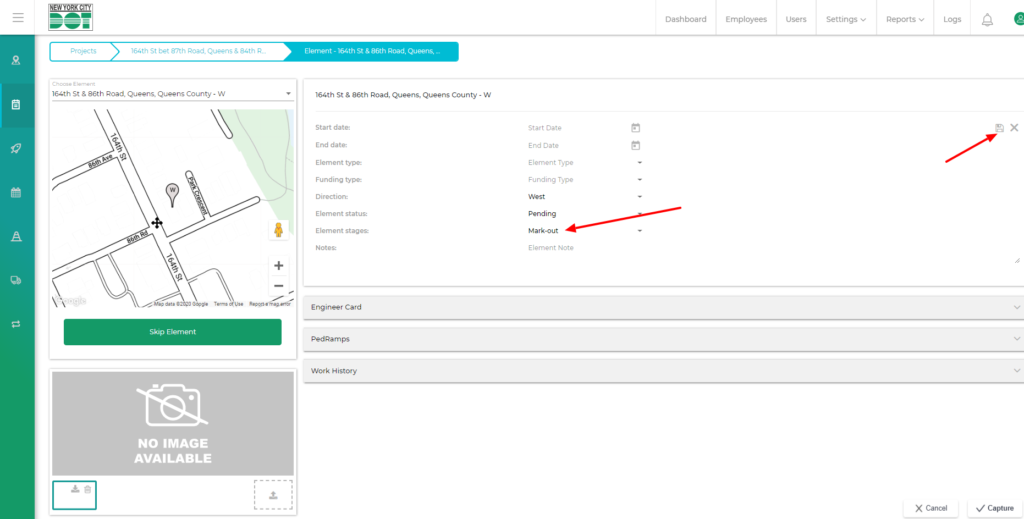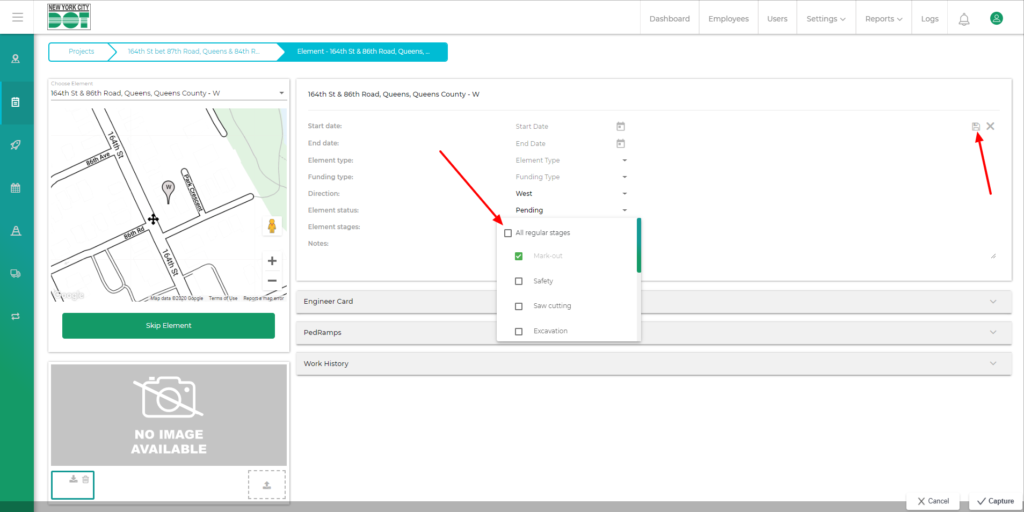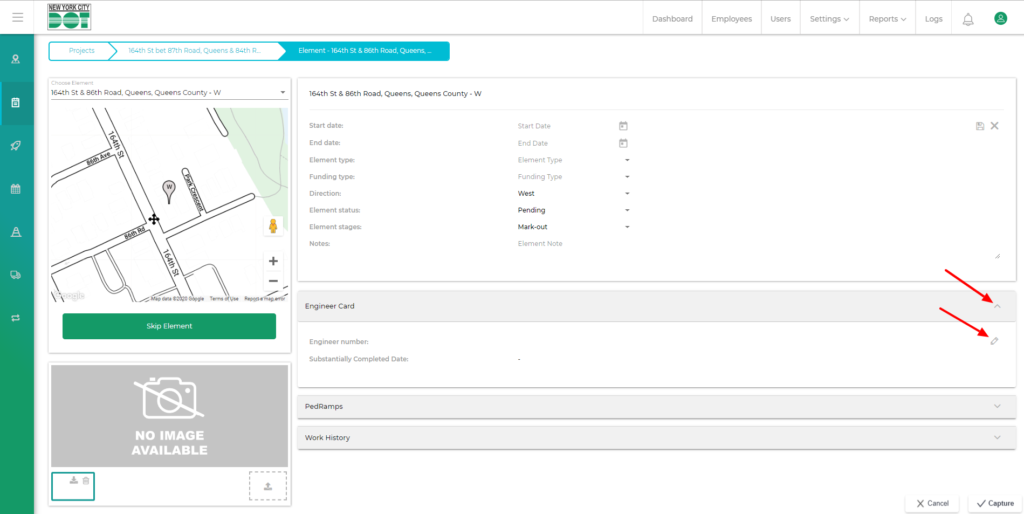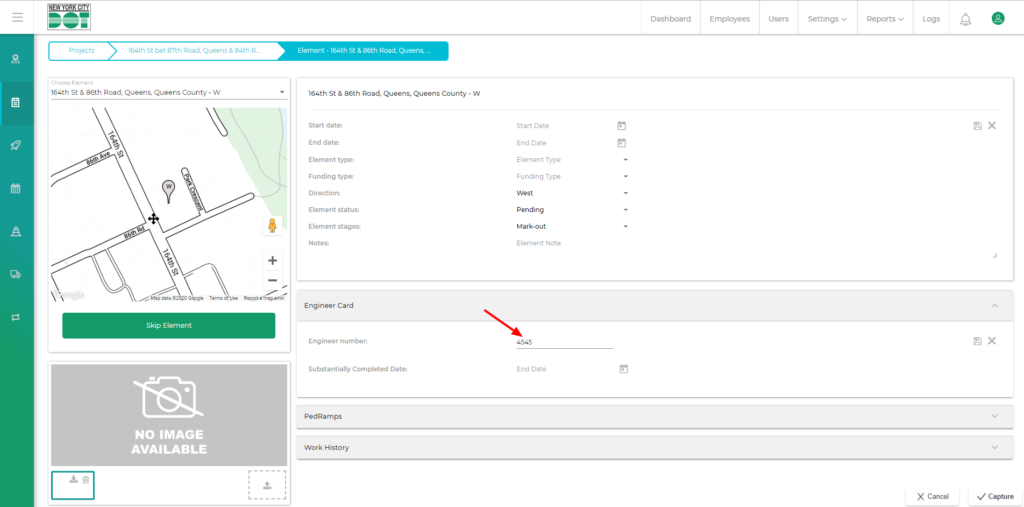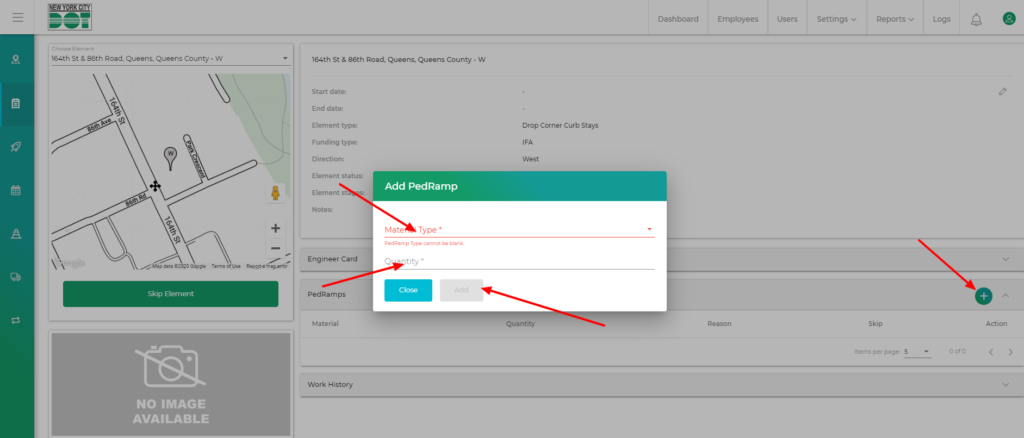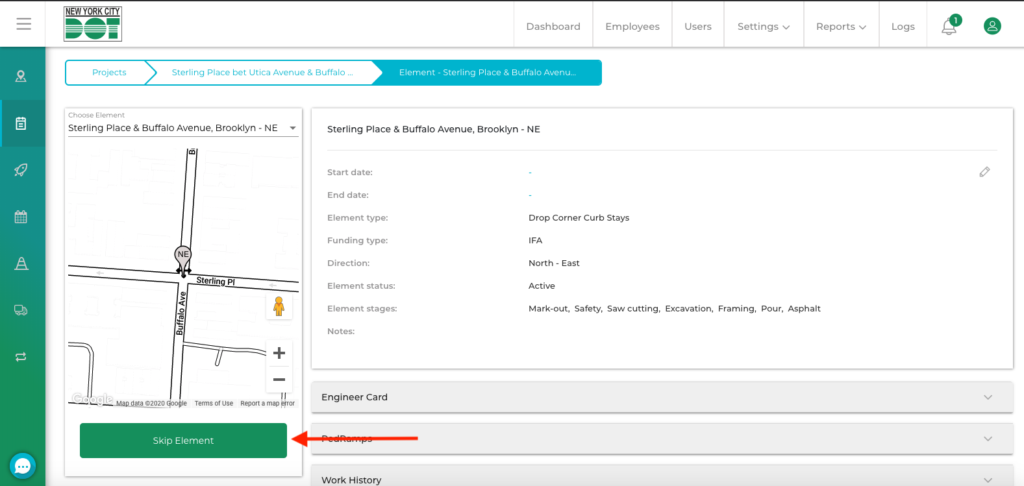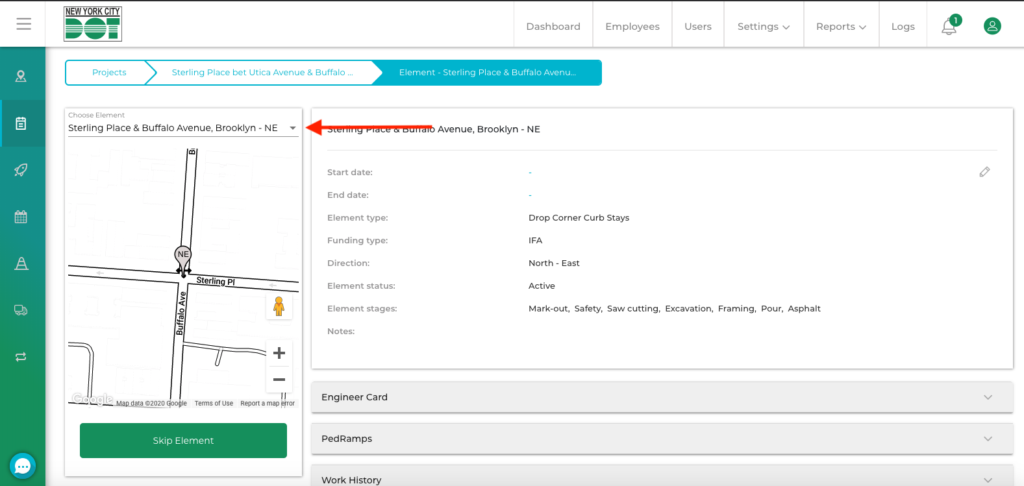Login to COM
- Go to https://com.nycdot.io
- Click on the blue-colored login button and follow the instructions.
Go to projects
- Go to the Projects screen. Sort by “Project Status” and focus on the projects with the status- “Pending Engineer Review”.
- You can expand a project by clicking the down arrow. (See Figure 1)
- Click on the ‘eye icon’ at the far right to enter into the project. Once you are in the project screen, you can click on any element within the project. (See Figure 2)
- In the element profile screen, click on the pencil icon (on the top right-hand side) to edit the element details. (See Figure 3)
- All the fields will become editable. (See Figure 4)
- Click on the Element Stages field and select the required stages from the dropdown. You can select the “All regular stages” option to enable all regular stages with one click. (See Figure 5)
- Once the required stages have been assigned, click on the Save icon.
- Next, you can move to the “Engineer card” and click on the pencil icon. (See Figure 6). Here you can provide the “Engineer number” for the element. (See Figure 7)
- Under the Engineer card, you will see the “PedRamps” card where you can add a pedramp or skip a pedramp that was assigned by the Planner. (See Figure 8)
- If the entire element needs to be Skipped, you can click the green “Skip Element” button. (See Figure 9)
- Once all of the element details are entered, you can toggle to the Next Element within the project by clicking on the “Choose Element” drop-down box. (See Figure 10)