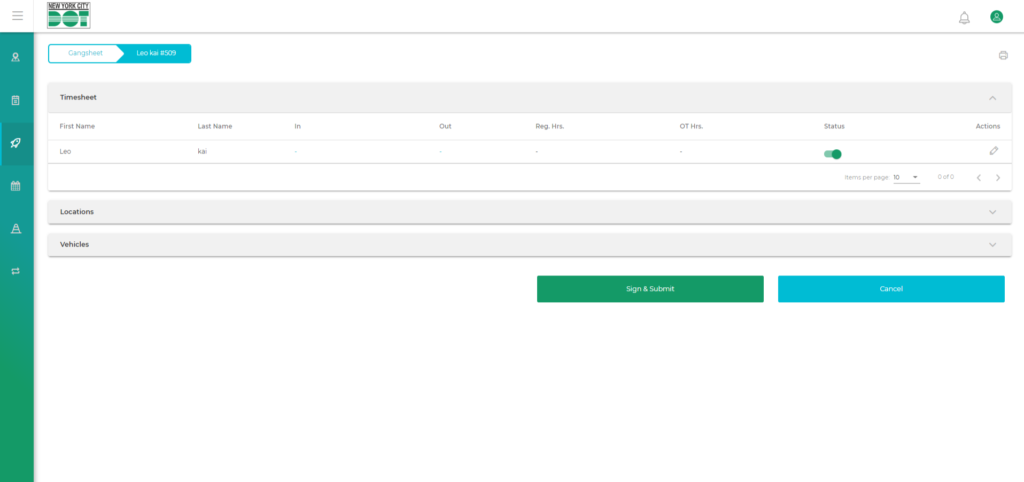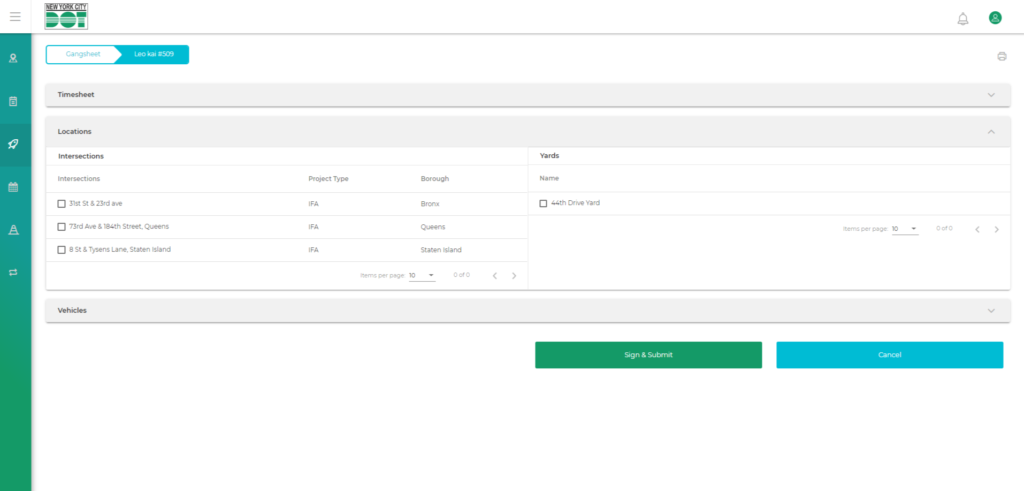Login to COM
- Go to https://com.nycdot.io
- Click on the blue-colored login button and follow the instructions.
Steps to identify a pending Request for crew assignment
- Visit the desired request module and search for a “Not Assigned” request under the “Pending” queue.
- Click on the desired request block and view the elements that are to be assigned.
Steps to Assign a Non-Framing Crew
- Go to crews and make a new crew. To view how to create a crew, click here.
- Assign those pending elements to the crew. To view how to do that, click here.
Steps to Complete a Request
- After the work has been done on that element, the non-framing user will complete the request. To view how to do that, click here.
- The process for completing a request is identical for all non-framing stages.
Steps to Complete a Non-Framing Gangsheet
- To check how a non-Framing Gangsheet is completed Click here.
Steps to Complete Operational Supervisor Gangsheet
- From the Timesheet table, the user can update his own in, out time and regular, overtime hours for the places that he had physically visited, by clicking on the pencil icon under the action column. The user will get an Edit Member Details popup, where he can enter the required information. (See Figure 1)
- From the Locations table, the user can select the Intersections and Yards from the table list. (See Figure 2)
- The user can select the Vehicles Used from the Vehicles Inventory, and click the Submit Vehicles button. (See Figure 3)
- At last, he can click the Sign & Submit button.